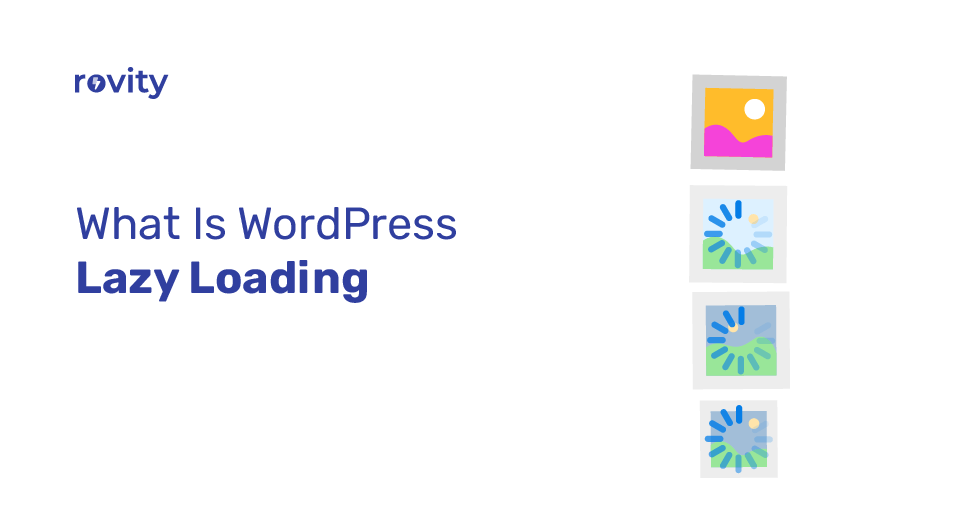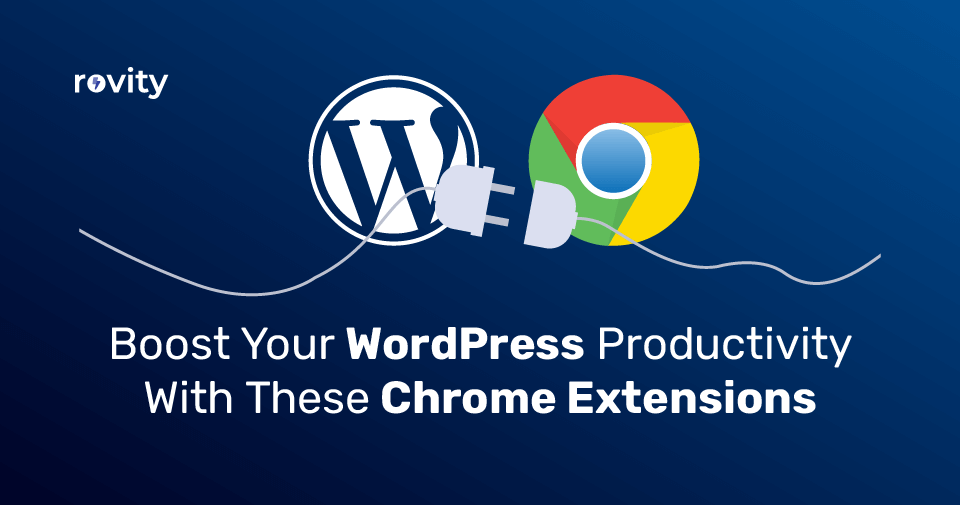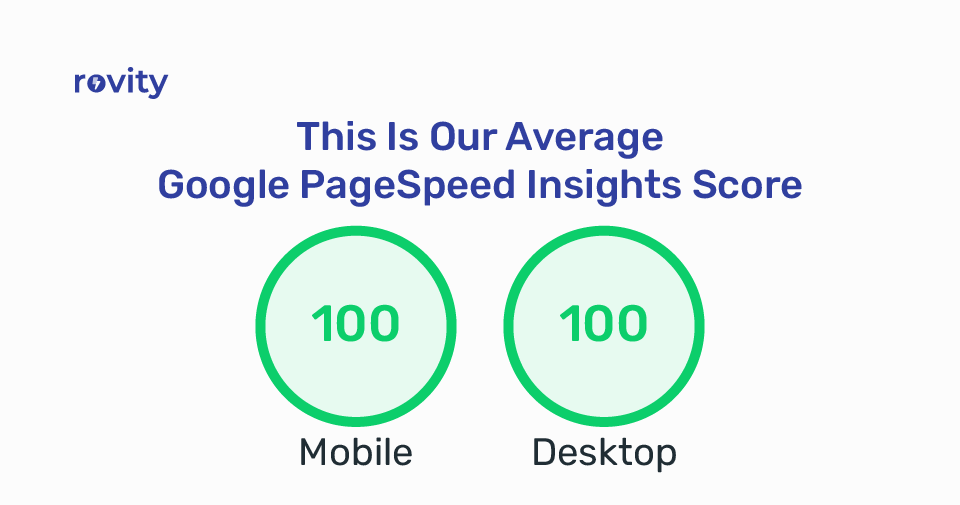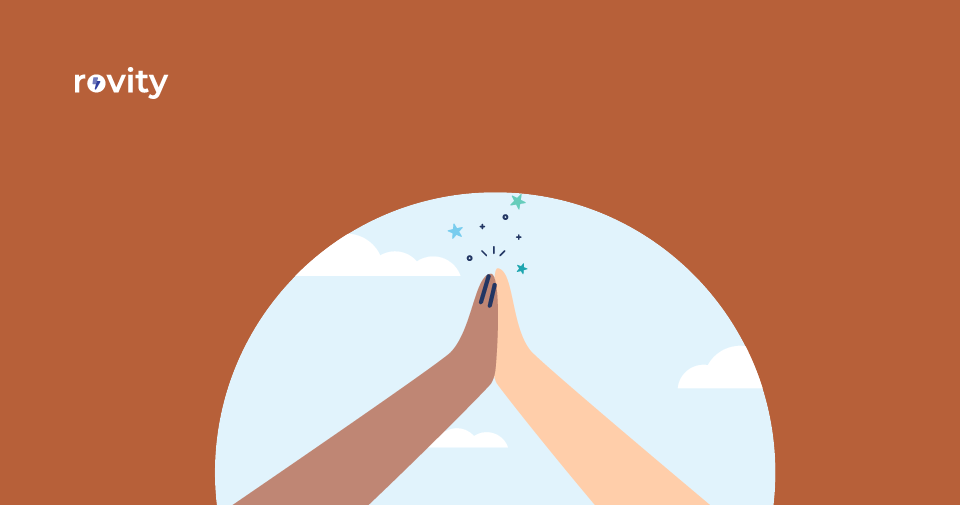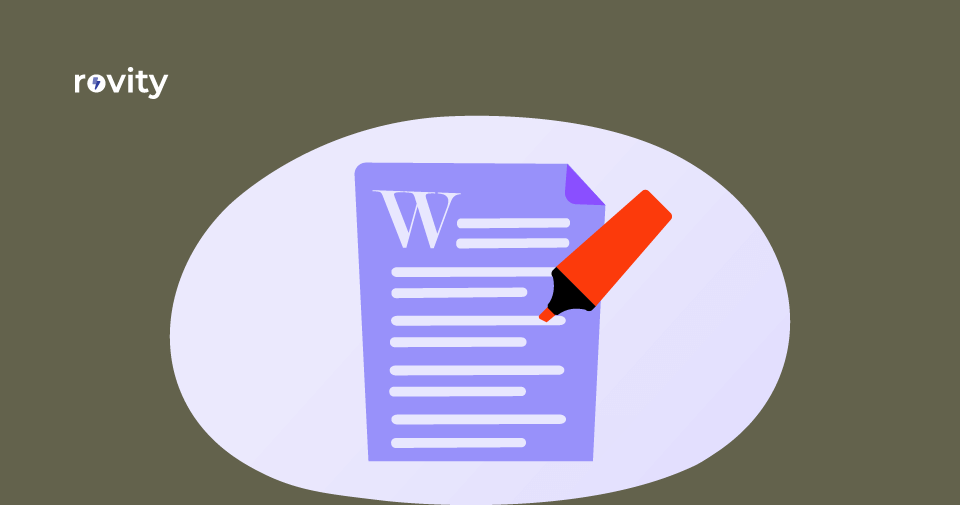Suppose you have a WordPress website that relies heavily on visual content. If so, you may want to add the lazy loading functionality. This fantastic WordPress feature will help to improve your website’s page speed and performance, making it necessary for your SEO efforts.
This article is all about lazy loading – what it is, how it works, and the pros and cons. You’ll also learn how to implement lazy loading on your website and tips for getting the most out of it.
So, What Is Lazy Loading?
Lazy loading is a technique that helps a website load faster by only downloading the visible images to the user. This helps maintain a fast load speed by not downloading images outside the viewport.
Lazy loading is a great way to improve website speed, especially if you have a lot of images on your site. This technique can help reduce bandwidth usage and improve page load times.
How Does Lazy Loading Work in WordPress?
If you’re running a WordPress website, it’s important to know how your images load. When a user visits your site, their browser downloads all the images on the page at once. For pages with many high-resolution images, this can dramatically increase the total loading time for your visitors. This can harm your site’s performance and make it difficult for people to access your content.
Lazy loading is a technique that you can use to improve the performance of your websites. You can ensure that only the images and other media files currently visible on the user’s screen are downloaded using lazy loading. This improves website performance by reducing data usage and improving page load times.
Lazy Loading in WordPress: Pros and Cons
So, you’re still thinking about whether or not to use lazy image loading on your WordPress website? Well, here are the pros and cons of doing so.
Pros:
- Increases the speed of your site, making browsing your website more enjoyable.
- Boosts the score for Largest Contentful Paint (LCP).
- Lowers hosting costs by reducing bandwidth usage.
- It makes it more mobile-friendly.
- Increases your website’s ranking in search results.
Cons:
- Buffers content, slowing downloading.
- Delays quick scrolling.
3 Ways You Can Add Lazy Loading to Your WordPress Site
There are different ways to lazy load your WordPress site. I suggest choosing the one that best suits your use case. The best way to implement lazy loading for your WordPress site depends on your situation.
1 – Update Your WordPress to Version 5.4 or Higher
WordPress 5.4 and later versions include lazy loading images by default. This is the easiest method, but it doesn’t allow you to configure which images to lazy load. Consequently, your website may overuse the feature, resulting in the cons mentioned above.
If you’re using an older version of WordPress, you may not be getting the same benefits as those using WordPress 5.9. It’s worth upgrading to WordPress 5.9 or higher to benefit from the latest lazy loading feature.
WordPress 5.9 includes some refinements that should help improve the Large Contentful Paint scores of older versions.
2 – Execute Native Lazy Loading Using the Browser
Chrome, Firefox, and Opera browsers all support native image lazy loading. To enable it for your images and videos, add the img loading= “lazy” attribute to them.
If you’re not working with a website with many images, this method might be more suitable. However, if you are using a powerful CMS like WordPress, this will kill the dynamic nature of your website.
WordPress lazy loading lets you choose from three different values for the loading attribute:
Auto: If you do not include a loading attribute, your site will use the default lazy loading. This means no lazy loading.
Lazy: It helps distribute the loading of assets until each one reaches the specified distance from the viewport.
Eager: This will load all the assets as soon as the page loads, regardless of where they are located.
This example will show you how you can use it:
<img src="your-image-name.png" loading="lazy" alt="your image alt attribute" width="200" height="200">This is an excellent way to use lazy loading to specific images, so they only appear when needed. It can take some time to do this with individual images, but it’s worth it for big websites with lots of media files.
You tried all those expensive WordPress caching plugins and subscribed to highly-priced managed WordPress or managed VPS services. Still, you can’t see your WordPress website loading within a few milliseconds? Have you lost all hope?
I have written How to Turbocharge Your WordPress Site in 4 Easy Steps guide to help you cut down your hosting subscription cost and make your WordPress website fly like a rocket.
Take these 4 easy steps and boost your WordPress website performance that it deserves. Then cut down on your hosting costs and see your SEO skyrocket.
3 – Install a WordPress Plugin
Some browsers don’t support lazy loading for images and videos. If the second method doesn’t work for you, don’t worry – you can use a WordPress lazy loading plugin to get more control over which images to load lazily. This way is more straightforward than coding it yourself!
You can use a few different plugins for lazy loading, found in the WordPress plugin directory. Here are some of our favorites:
Image optimization & Lazy Load by Optimole
One of the advantages of using Optimole is that it supports all image types, including AVIF. This lazy load plugin provides image optimization and scaling to fit them on visitors’ devices, ensuring an optimal user experience.
Optimole gives you the option to downgrade image quality when it detects a slower network. Additionally, you can store images in Optimole’s cloud library to save storage space.
The free version of this plugin lets you optimize images for up to 5,000 visits per month. The Pro plan is a good option if you want to lazy load images for more than 25,000 monthly active visitors.
Both plans use AWS Cloudfront to serve images. Cloudfront is a content delivery network (CDN) that speeds up the loading of static content like images on websites. It does this by caching the content at locations around the world. When users visit a website, they are served the cached content from the location closest to them instead of waiting for it to be delivered from the origin server.
Smush – Lazy Load Images, Optimize & Compress Images
Smush is another popular image optimization plugin that you can use to lazy load your images. It’s compatible with many themes and plugins, so it should be easy to set up. You can save your settings as configs and apply them in just a few clicks.
Smush Pro has excellent features, like incorrect image size detection, multisite support, and image compression tools. Upgrade to Smush Pro to remove size limitations on your large images, back up your originals, and access other WPMU Pro plugins. Prices start from $5/month.
a3 Lazy Load
If you’re looking for a mobile-friendly lazy loading plugin, a3 Lazy Load is a great option. It’s compatible with WordPress 5.9 and works well with popular tools like WebP and AMP.
A3 Lazy Load lets you lazy load videos – including embedded videos in pages, posts, custom post types, and widgets. You can choose to delay the loading of video content until after users have scrolled down the page a bit. This ensures that your website doesn’t slow down too much when many videos are on a page.
This plugin also offers multisite support and WebP image support. It applies lazy loading to iframes that the WordPress core doesn’t load, such as Google Maps and embedded media.
Tips for Lazy Loading in WordPress
Lazy loading can be a great way to improve your WordPress site’s performance, but it’s important to use it correctly. Here are a few tips for getting the most out of lazy loading:
- You don’t need to lazy load images that are above the fold. As they’re visible as soon as the page loads, there’s no point in doing so.
- I suggest using a rich and dominant color or a low-quality image as placeholders for your images.
- Make sure your images are ready before people can see them by adding a buffer time.
- Ensure your image containers have defined dimensions. This will help avoid sudden layout shifts, making your web page look uncluttered when it loads.
Conclusion
Using WordPress, it’s a good idea to enable lazy loading images. This will give your visitors a better browsing experience by making your site faster and reducing bandwidth usage. Overall, this can contribute to your SEO efforts and help you achieve higher search rankings.
I hope this article has helped you understand how to make the most of the lazy loading feature on WordPress sites. Use high-quality hosting if you want to take advantage of this feature – it can improve your site’s performance!
If you’re looking for a fast, reliable WordPress host, Rovity is an excellent option. We offer top-quality hosting services that will help you get your website online in no time. Our customer service department is always happy to help if you have any questions or problems. Give us a try today and see what we can do for you!