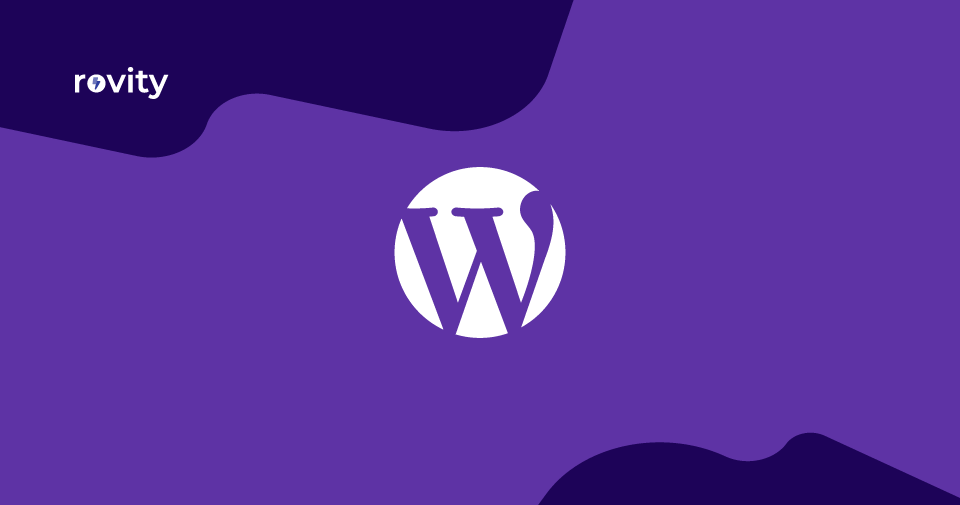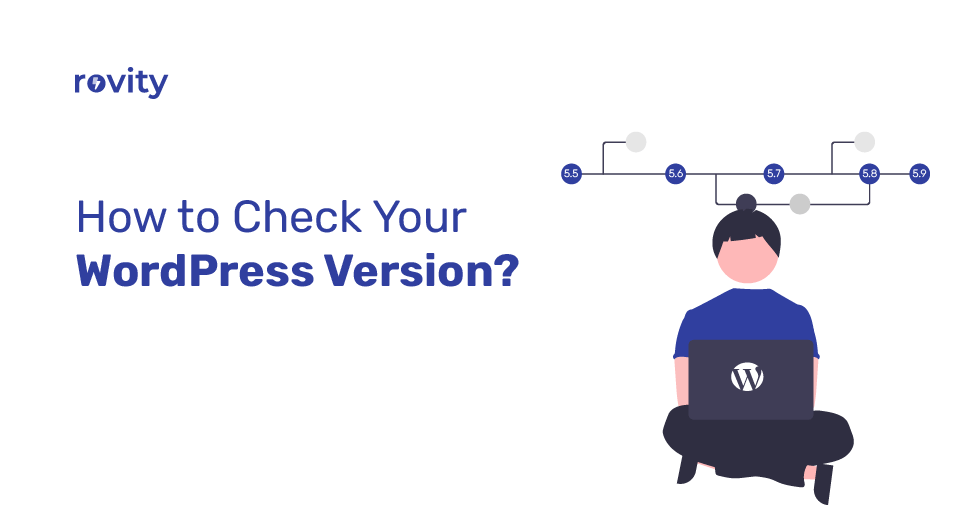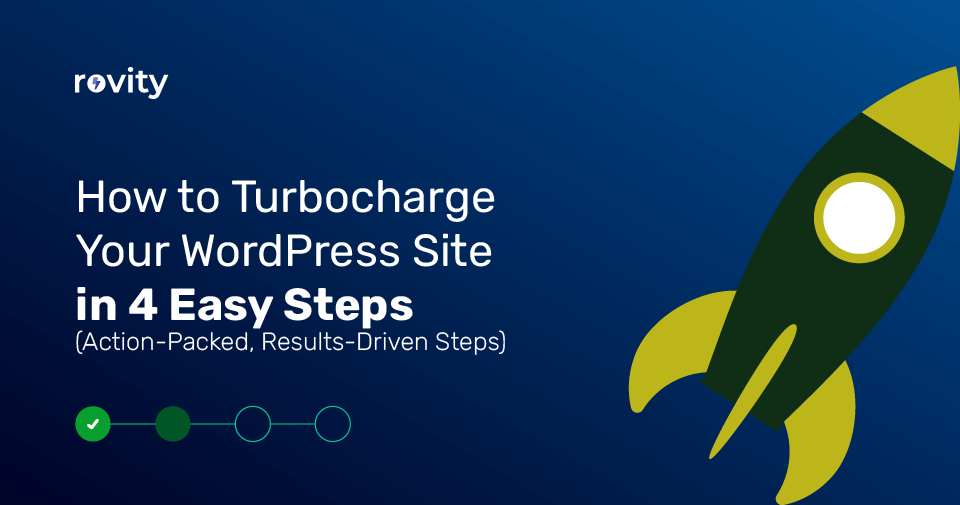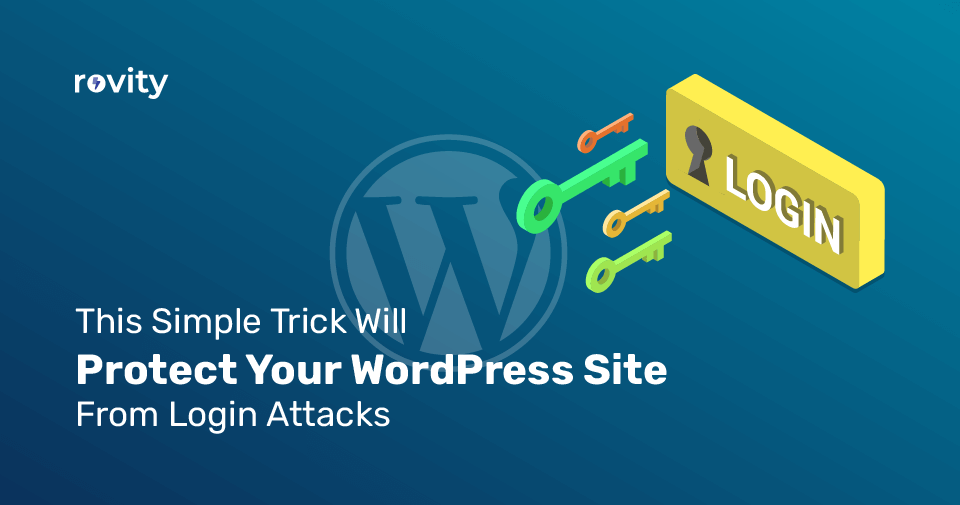You might not know this, but the media library is one of the most important aspects of a WordPress website. The media library holds all of your images and videos that you can use throughout your website.
It’s also where you organize all of these files to be easily accessible by yourself and any other user on your team (when working with a blog). However, even though it is such an essential part of your site, sometimes things get lost in there!
But there are many plugins out there that can make this process easier for you.
In this article, I will help you find 10 great plugins that will keep all your files organized and ensure nothing ever gets misplaced.
1 – Quick Featured Images
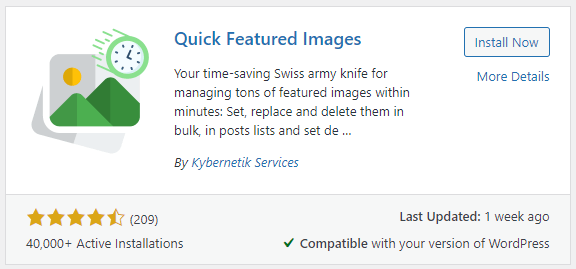
You get tons of control over your featured images with Quick Featured Images.
You can set, replace, and delete them in bulk. Replacing several hundred images can be easily accomplished using this method.
A default featured image can be set, which would show if no featured image is specified.
You can easily change settings, set default images, and perform bulk edits in its main interface. You can also upgrade to the Pro version from this screen, which comes with even more features.
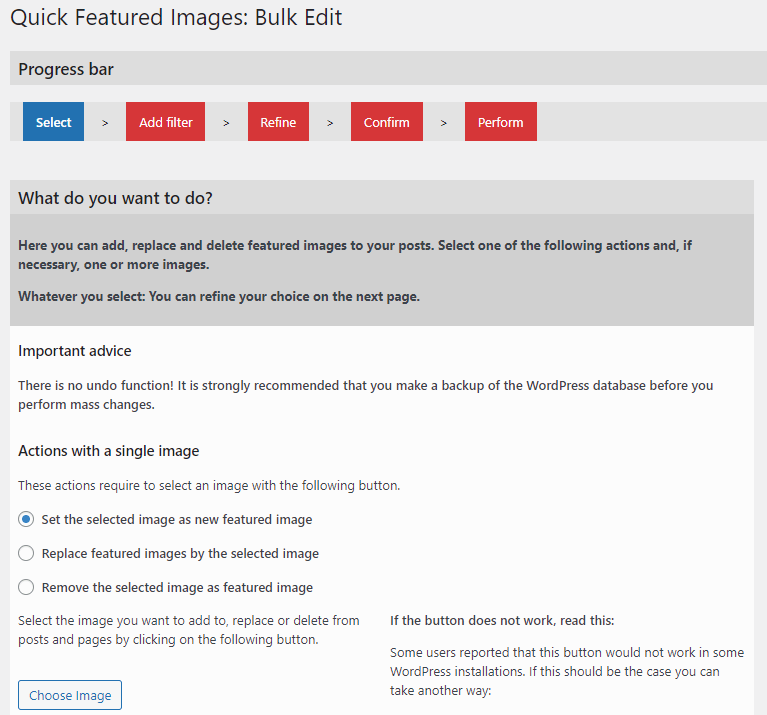
With bulk editing, you can see the progress and see options at your fingertips.
There are multiple rules associated with the default image, making it possible to apply a different image to different post types.
You can customize even the settings screen’s functionality.
Features:
- Bulk editing of featured images
- You could set a default featured image for each post type
- With Pro, you get editing, filtering, additional file formats, and much more
2 – Imsanity
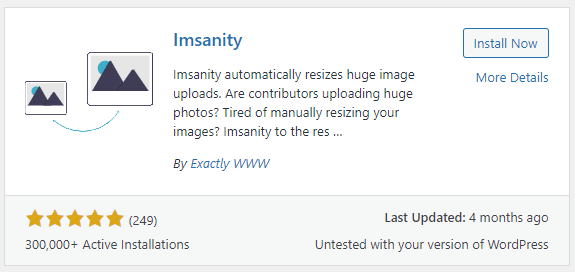
With Imsanity, you can resize and convert images automatically.
If you need to resize your previously uploaded images, you can resize them individually or in bulk. You can set both the height and width for it to resize.
The option to set the quality level and the conversion options are also available.
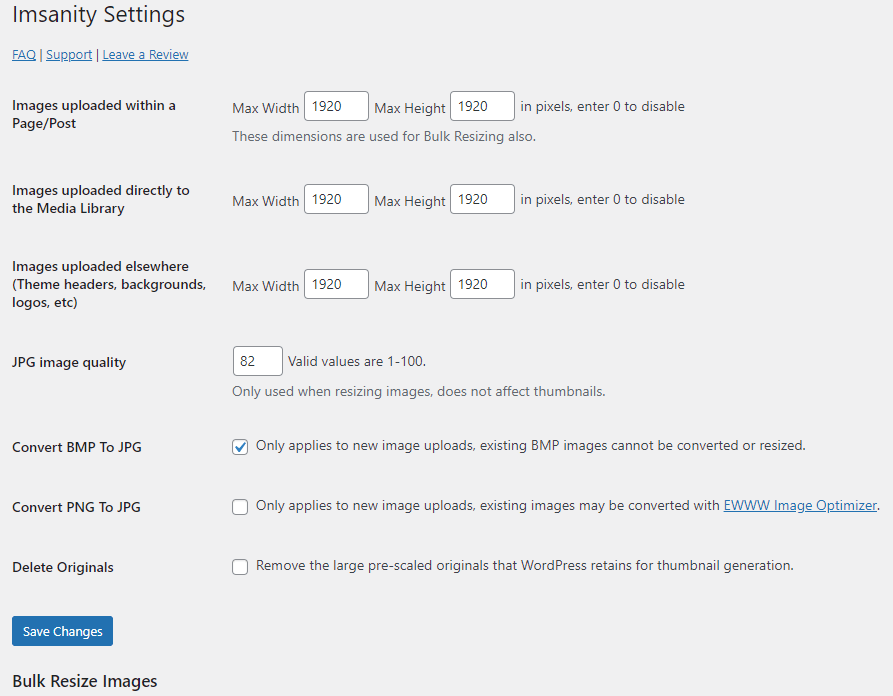
Many options exist for image size and quality. Converting them to JPG is one of them, and the plugin can also use it to delete the originals.
Uploading files directly to pages and posts, the media library, and other locations is within your control.
Features:
- Adjust sizes
- Delete original files
- Available in several languages
- Bulk resize your library
- Convert to JPG
- Control quality
3 – Media Cleaner
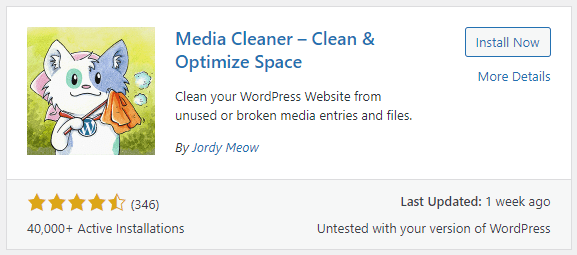
Media Cleaner is part of a WordPress media library plugin set. You can use it to clear your media library of broken or that are not being used.
To ensure that you don’t accidentally delete files, it has internal trash to confirm the deletion before the action is taken. Before deleting the files, you can restore them from your trash.
Delete them carefully, though, because once they’re deleted, they’re gone.
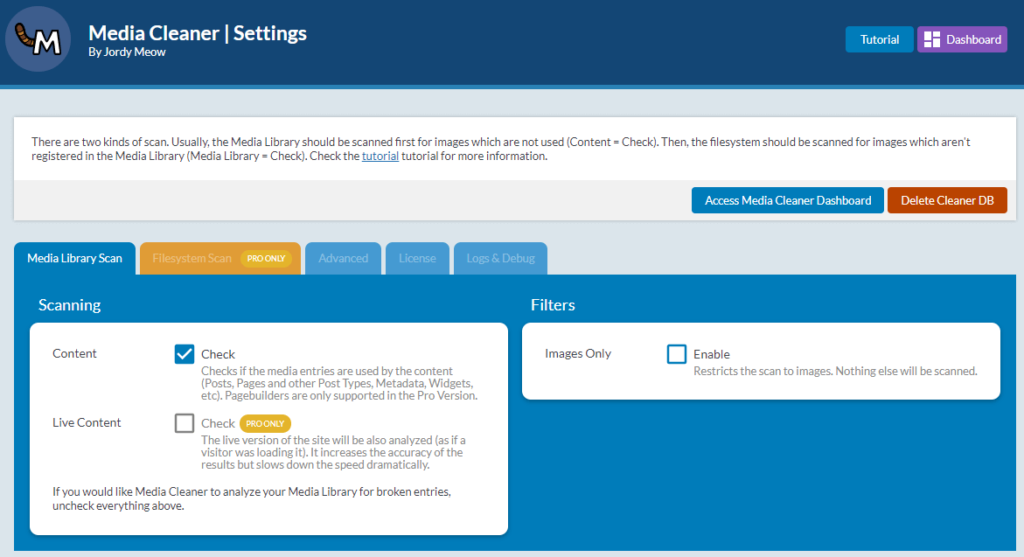
An option appears in the media library to enable scanning and list them.
Features:
- It supports WooCommerce
- Keep media in the internal trash for you to delete
- Checks for broken or unused media
- Pro version adds file system support as well as page builder compatibility
4 – Media File Renamer
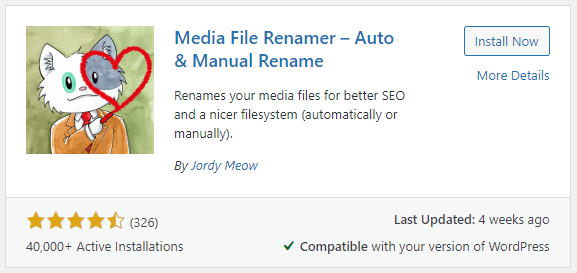
A WordPress media library plugin, Media File Renamer, is part of a series of WordPress plugins. The Media File Renamer plugin changes your media file names to enhance your SEO.
It also provides a cleaner file system that works both manually and automatically. Anytime a file’s name changes, it automatically updates in all places it’s used.
You can select automatic settings if that’s what you want or choose manual settings. You can even set how updates work.
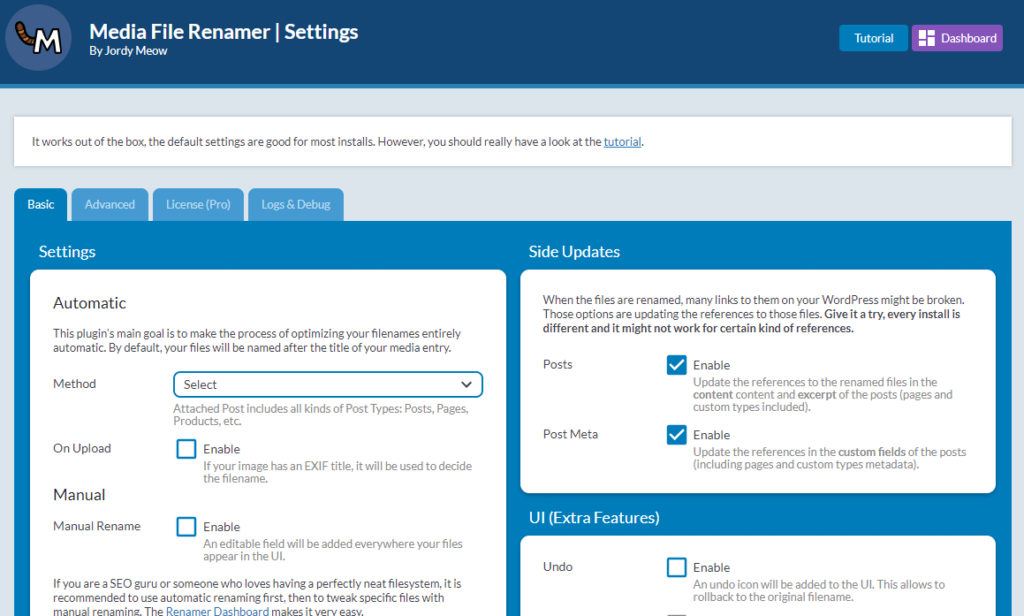
You have lots of control with the advanced settings.
Renamer is a set of tools that are added to a tab in the media library. From here, you can rename the files and analyze the library.
Features:
- You can manually rename on the dashboard
- Updates media files in pages and posts
- Automate renaming
- Renaming media files
- With the pro version, you have the option of transliteration, renaming files based on posts, and much more.
5 – Enable Media Replace
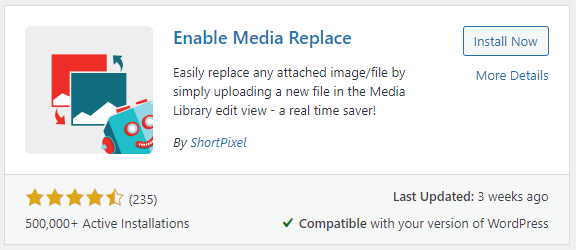
It’s easy to replace any media file by uploading another file with the same file type using Enable Media Replace. You don’t need to do anything manually when you upload a new file. It’s done for you.
There is no change to the name of the file. Replacing an image like this is a convenient way to do so without changing them in every post that uses them.
Although it sounds simple, it’s one of the best WordPress media library plugins.
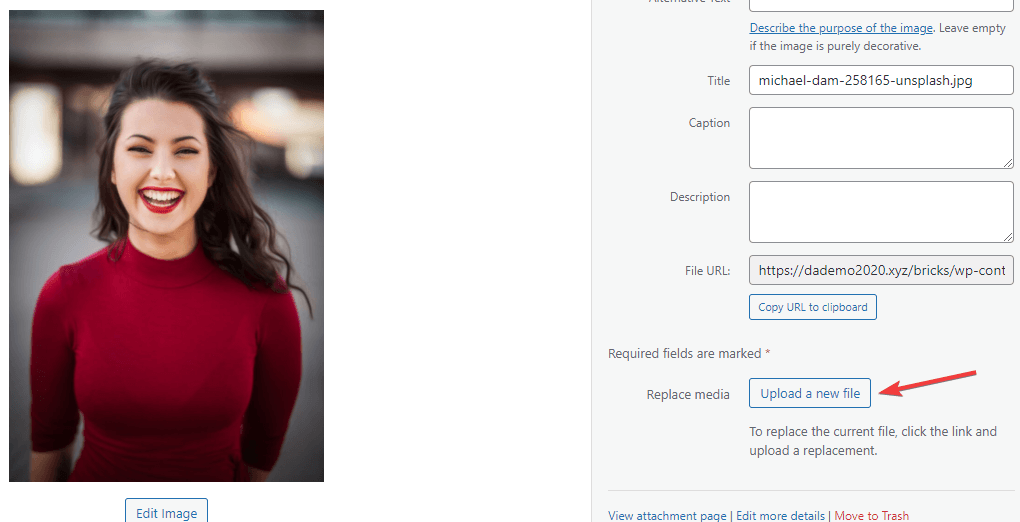
Every media file in the media library has the file replacement option.
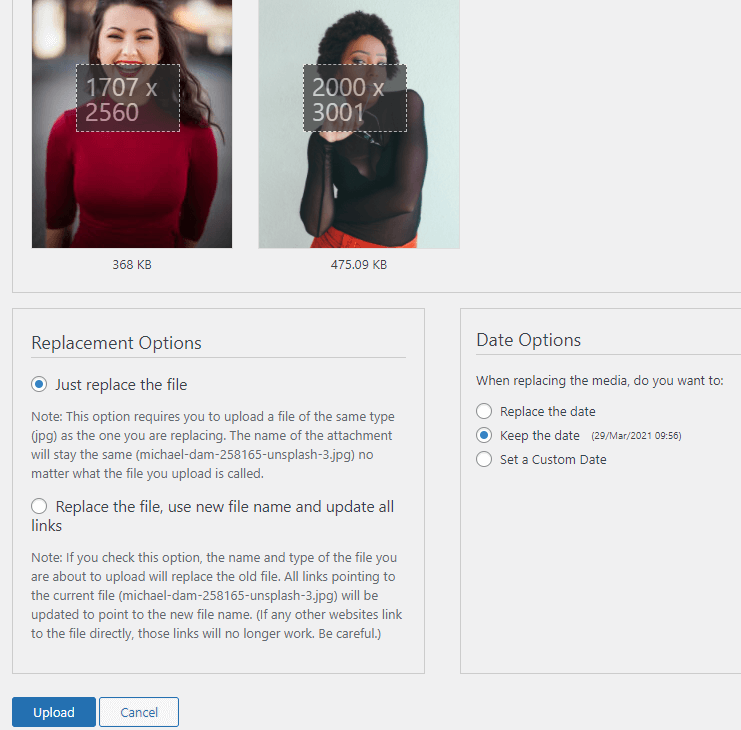
You can upload the new file usually. You will have the option to change the file or update the links and rename the file.
It is also possible to choose between several date options. Also, it gives a preview of the file and shows its size.
Features:
- You can preview the file
- You can replace any file
- Modification time displayed
6 – Media Library Categories
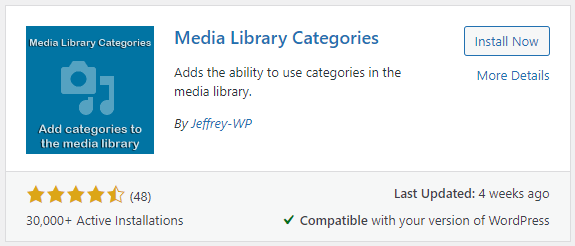
Media Library Categories organize your media files into categories.
With the category editor, you can create and edit categories you can assign to your media files. You can edit the files in bulk.
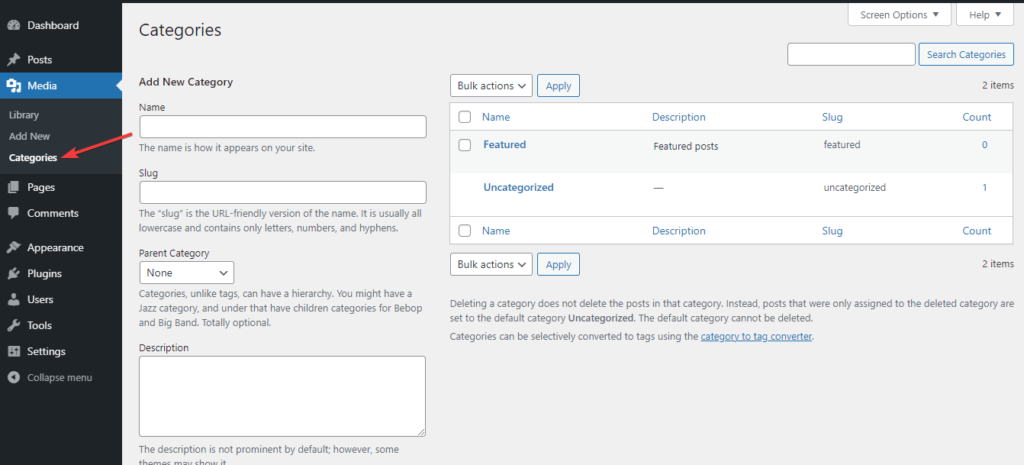
Within the media library and gallery shortcodes, you can filter by category.
A category editor is added to the dashboard menu of the media library. Media categories are created and edited here the same as any other post types.
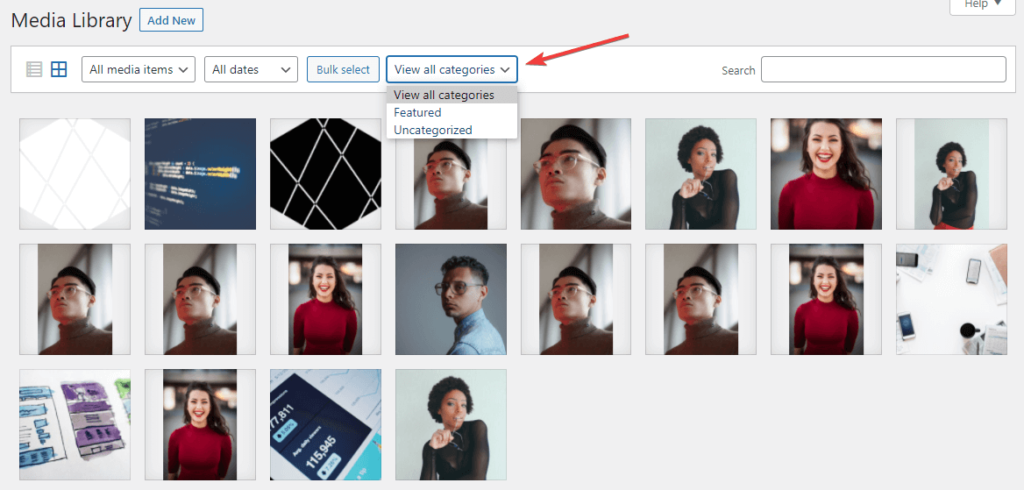
The media library will now offer a filter where you can search for media based on categorization.
Features:
- Addition of category editor to media menu
- Editing files in bulk
- Creates categories for media
- Pro versions have a filter
7 – FileBird
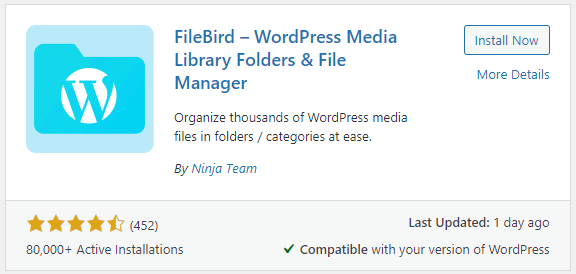
You can organize media files into folders in FileBird. Main folders can have subfolders within them.
Links to your content won’t be broken because the folders are virtual. With drag-and-drop functionality, you can create unlimited folders and subfolders in your media library.
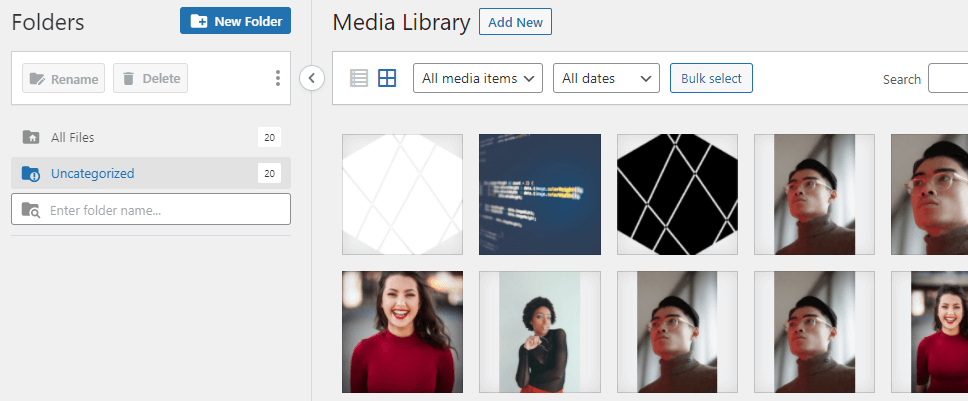
The media library will have a new folder structure. Various features like adding new folders, renaming them, or removing them are available. Additionally, it has a powerful search feature.
Users can create their folders. You can enable this feature or disable it.
Features:
- The folders are virtual
- Each user has their folder
- You can create as many folders and subfolders as you want
- There are more sorting options in the Pro version
8 – WordPress Real Media Library
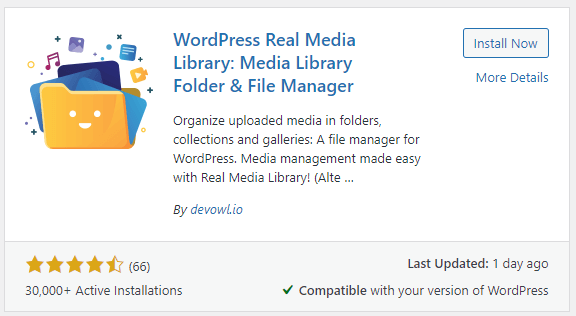
With WordPress Real Media Library, you can manage and organize your media by creating folders, collections, and galleries.
Drag-and-drop builders are used to building folders. You can create shortcuts to files that you view in list mode, organize images in any number of ways, and much more.
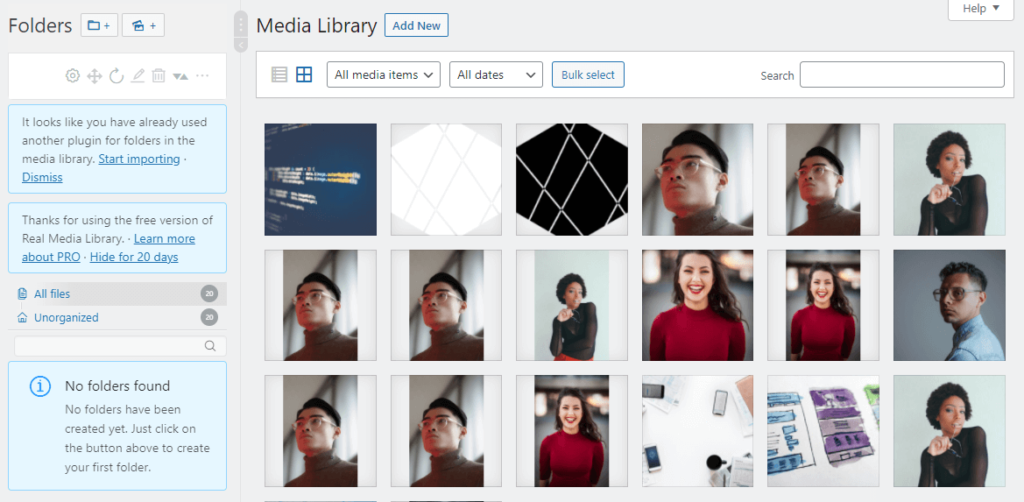
You can add images directly to a folder when you upload them with the advanced upload management feature.
Features:
- You can add filters.
- Make shortcuts
- Make folders for media
- Build folders with drag-and-drop
- List view mode
- Multiple languages are available
- Subfolders and advanced management tools are included in the pro version
9 – Media Library Assistant
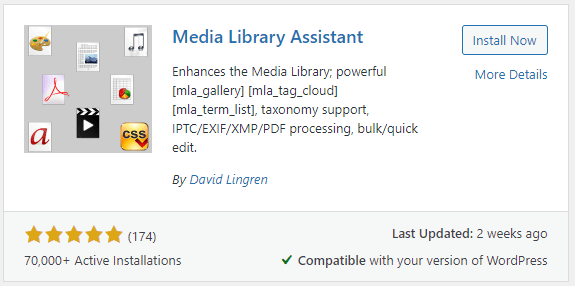
Media Library Assistant makes it easier to manage your media library. The majority of the features are provided through shortcodes, in which you can add galleries, tags, and lists to your posts or pages.
You have complete control over taxonomies and editing features.
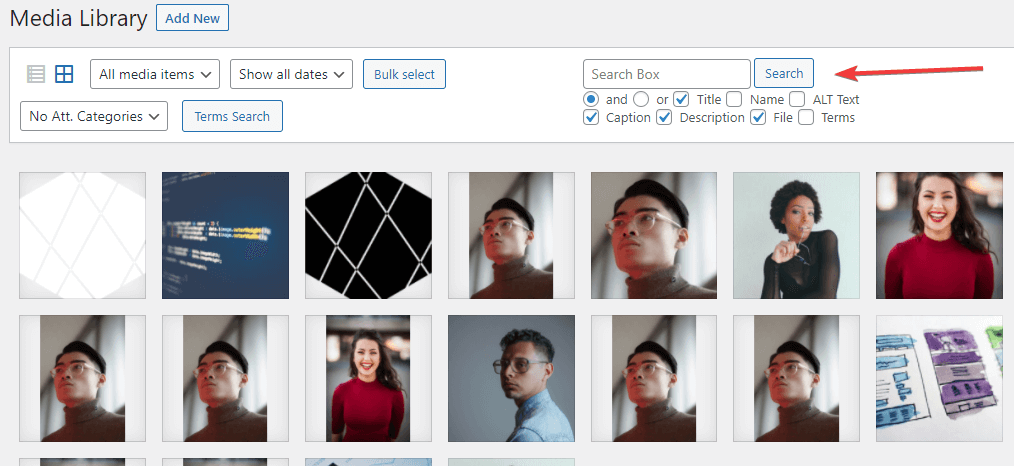
In the media library, a new search feature will be available. You can use Boolean logic to narrow down the search results.
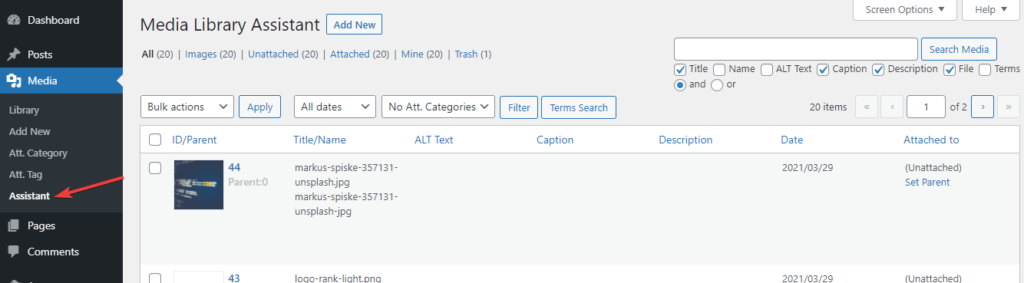
The assistant screen presents all the information about media in a list. You can set how the plugin works with the settings screen.
Features:
- Powerful search capabilities
- The plugin works with a lot of other plugins
- The category editor
- You can add metadata to media files
- There is a tag editor
- You can use shortcodes to add media to content
- Templates included
10 – Enhanced Media Library
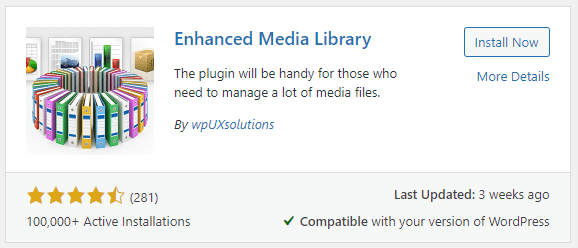
Enhanced Media Library is one of the most popular plugins for media libraries available for WordPress websites. You can categorize media files with this plugin.
The sizes of images and taxonomies are under your control. You can create tags, categories, custom taxonomies, and external taxonomies. Make galleries view information, filter library files, and more features in the Enhanced Media Library plugin.
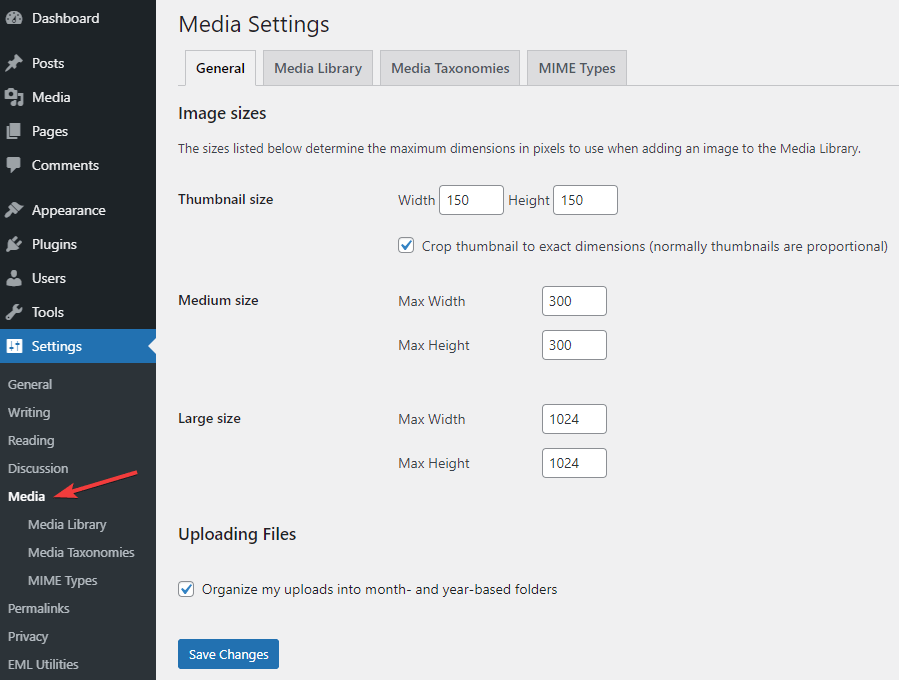
The thumbnail and medium and large images can have their sizes independently adjusted. You can also categorize them on a monthly and yearly basis.
You can control the filters in your media library, show the filters, count them, and include the children in the count.
Uploading files is totally under your control, and you can apply filters to any file. On the category editing screen, you can create media categories.
Features:
- Make taxonomy adjustments
- Library filter
- You can adjust sizes independently
- Restricting file uploads
- Gallery creation
- Tag and categorize your content
- It is multisite
- Bulk edits and more are available in the Pro version
Conclusions
We have looked at 10 WordPress media library plugins to help you supercharge your WordPress media library.
They offer many enhancements that can significantly enhance your media library’s functionality while making it faster and user-friendly. This plugin is providing you with features you never imagined you needed.
Suppose you’re interested in supercharging your WordPress media library. In that case, I am sure that you will find something on this list to help you.
What are your thoughts on these WordPress Plugins to help supercharge your WordPress media library? We would like to know your thoughts on them in the comments.
If you enjoyed this tutorial, then you’ll love Rovity and our fast-growing premium shared hosting on the cloud. Check our subscription plans.