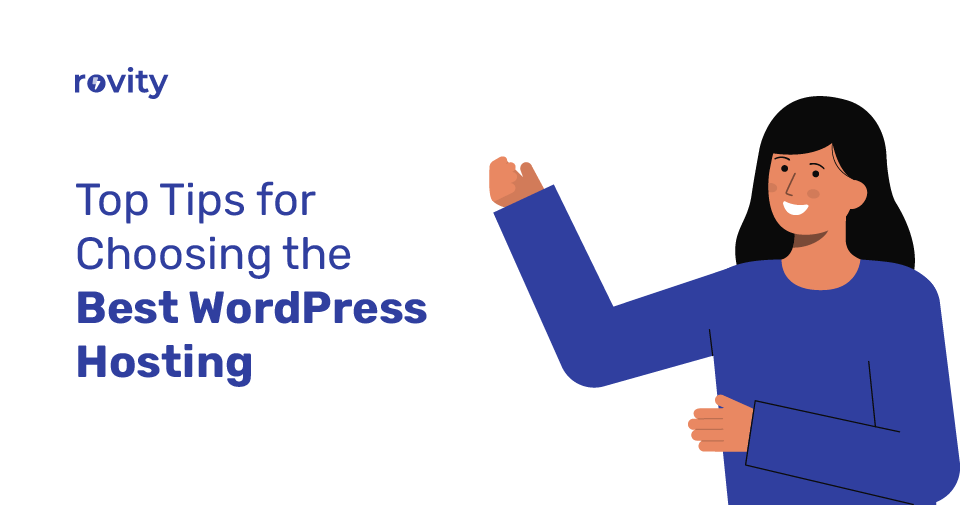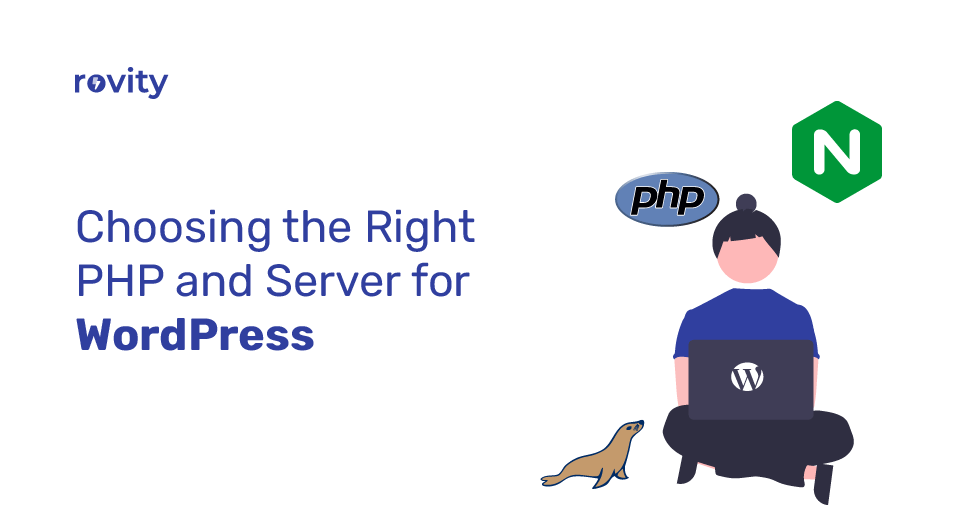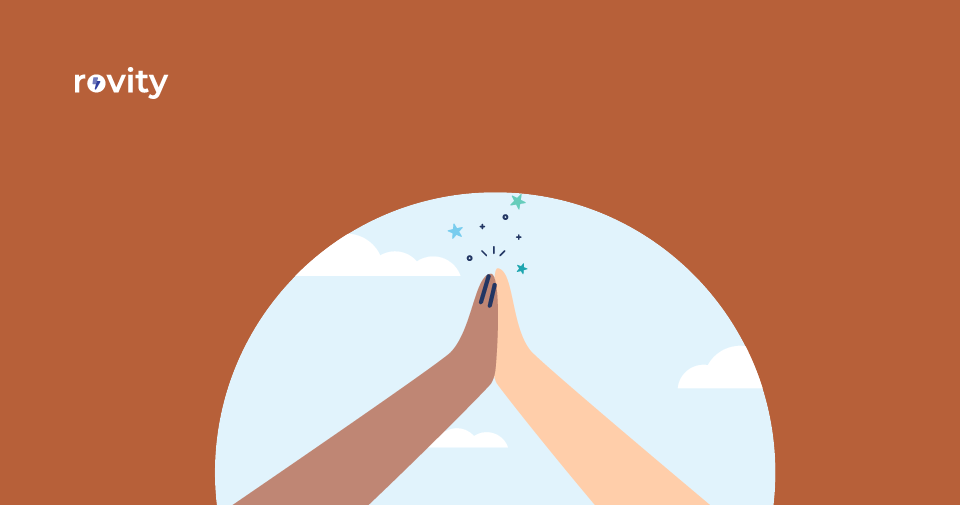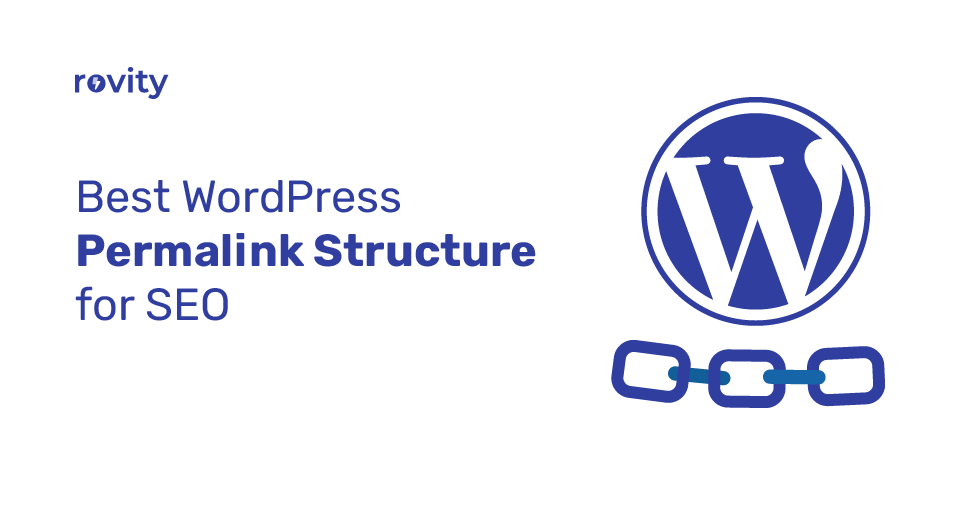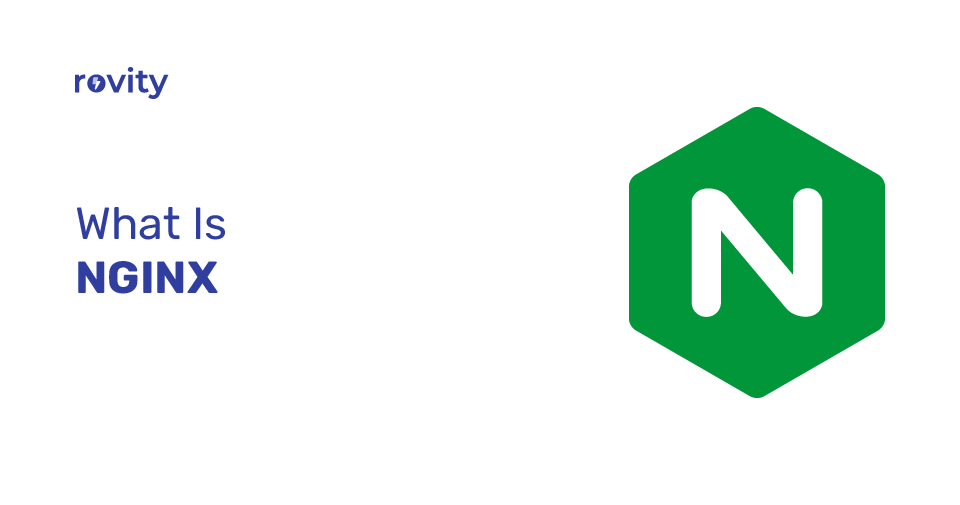I’ve always believed that getting your ideas online, building your own little corner of the internet, shouldn’t feel like climbing a mountain. It should be something anyone can do.
Honestly, that feeling is a big part of why I first got excited about WordPress all those years ago. It just clicked for me, and it’s a huge reason why I eventually started Rovity.
WordPress Stats
43.5%
It still amazes me when I think about how many websites run on WordPress – like, nearly half the internet! That number (over 43.5%) is wild, but having spent so much time working with WordPress, and building a company (Rovity) to help people use it better, I know the stats don’t capture the whole picture.
For me, the real beauty of WordPress is how it manages to be two things at once.
On the one hand, it’s incredibly powerful. You can build almost anything – a simple blog to share your thoughts, a beautiful portfolio to show off your work, or even a busy online shop.
The possibilities feel endless.
But on the other hand, it doesn’t make you struggle to get started. You don’t need to be a tech wizard to make something great.
I remember helping a friend, a talented baker, set up her first website. She was nervous about the tech side, but with WordPress, she was actually adding her cake photos and writing blog posts within an afternoon.
Seeing that kind of empowerment is what it’s all about.
Seeing experiences like my friends’ really drove the point home. That mix – the power to do big things and the simplicity to actually do them – is exactly what we wanted to create at Rovity.
When we kicked things off, our goal was simple: offer super-fast, dependable WordPress hosting, especially for folks here in India, but without all the confusing tech stuff.
I’d seen too many people get frustrated with complicated setups, and I just thought, “There has to be a smoother way.” We focus entirely on making your WordPress journey easy and speedy.
That’s why we don’t just give you server space; we bundle in tools specifically chosen to make managing your site, especially getting it up and running, feel almost effortless.
I truly believe your energy should go into creating your amazing website, not wrestling with technical bits and pieces.
So, we’ve talked about why WordPress is such an excellent starting point and how we at Rovity are all about keeping things simple for you. So, let’s dive in and see exactly how you can get your own WordPress site launched quickly and easily using the tools we provide.
Making WordPress Setup Easy: The Tools We Use (and Why I Chose Them)
Alright, so we’ve discussed making WordPress hosting simple and powerful.
For me, a huge part of keeping that promise is giving you the right tools – tools that don’t make your head spin!
When I was figuring out the best way to help the folks at Rovity get started easily, I looked at a lot of options.
The combination I settled on, and the one we use today, is DirectAdmin and Softaculous. I genuinely believe they make a world of difference.
DirectAdmin
Think of DirectAdmin like the dashboard of your car. It’s the control center for your website’s online space with us.
We picked it because it lays everything out clearly – managing emails, checking your site, handling files – without burying you in confusing options.
I wanted something straightforward that gives you confidence and puts you comfortably in the driver’s seat.
Softaculous
Now, right inside DirectAdmin, you’ll find Softaculous. This little gem is the biggest helper when it comes to getting WordPress installed without any difficulty.
I absolutely love this tool because it basically automates the whole setup.
I remember years ago, before tools like this were common, setting up website software meant manually creating databases, editing configuration files… it was a real headache, especially if you weren’t super technical.
Softaculous takes away that headache completely. It handles all those tricky background steps, installing WordPress (and lots of other useful apps) with just a couple of clicks.
When I see someone go from feeling lost to launching their own WordPress site in minutes using this tool, I know we made the right choice. It gets rid of those technical roadblocks.
Because I know seeing is believing, and because I really want this to be easy for you, I’m going to personally walk you through the exact steps in the next section.
I’ll show you, click-by-click, how to use DirectAdmin and Softaculous within your Rovity account to get WordPress running.
My goal is simply to show you how easy setting up your website is, cutting through any confusing jargon.
Honestly, the main thing you’ll need is your Rovity account login details, because that automatically gives you access to these tools.
We want you to launch your website quickly and get straight to the fun part – building your site and sharing your vision online, without getting lost in the process.
So, let’s get to it. Ready?
Let’s walk through installing WordPress step-by-step.
Let’s Get WordPress Installed: Your Step-by-Step Guide
Alright, deep breath! Let’s get your WordPress site up and running.
Honestly, seeing people launch their first site is one of my favorite things. My goal here is to show you just how quick and painless this can be using the tools we provide at Rovity – DirectAdmin and Softaculous.
Just follow along with me:
You can find the WordPress logo (you’ll probably recognize it!).
![How to Install WordPress in DirectAdmin Using Softaculous - ([year]) 1 DirectAdmin Softaculous Apps Installer WordPress](https://cdn.rovity.io/wp-content/uploads/2024/06/directadmin-softaculous-apps-installer-wordpress.webp)
Click on it.
I remember the days before tools like these – finding and installing the software was way more complicated!
![How to Install WordPress in DirectAdmin Using Softaculous - ([year]) 2 How to Install WordPress in DirectAdmin Using Softaculous - ([year]) 1](https://cdn.rovity.io/wp-content/uploads/2024/07/softaculous-wordpress-overview-page-19072024.webp)
This tells Softaculous, “Okay, I’m ready to set up WordPress!”
![How to Install WordPress in DirectAdmin Using Softaculous - ([year]) 3 DirectAdmin Softaculous WordPress Installation Software Setup](https://cdn.rovity.io/wp-content/uploads/2024/06/softaculous-wordpress-installation-software-setup.webp)
- Choose Secure Connection: Make sure the option starts with https:// is selected. That ‘s’ means your site will have a secure, encrypted connection, which is really important these days for trust and even search rankings.
- Choose Your Website Address: Pick the website address (domain name) you want to install WordPress on from the list.
- Where to Install (Directory): This can be tricky sometimes, but it’s simple!
- If you want WordPress to be your main website (like yourwebsite.com), leave this box completely empty. Seriously, just delete anything that might be in there (like ‘wp’). Leaving it blank installs WordPress directly onto your main domain address – this is the most common setup and likely what you want. Getting this right avoids headaches later!
- If you want it in a separate section (like yourwebsite.com/blog), type the section name (like blog) in the box.
- Your Site’s Name & Tagline: Type in a name for your site (e.g., “Ramya’s Recipes”) and a short description or slogan (e.g., “Delicious recipes from my home”).
![How to Install WordPress in DirectAdmin Using Softaculous - ([year]) 4 DirectAdmin Softaculous WordPress Installation Site Settings](https://cdn.rovity.io/wp-content/uploads/2024/06/softaculous-wordpress-installation-site-settings.webp)
- Your Admin Login: This is super important – it’s how you’ll log into WordPress to manage everything.
![How to Install WordPress in DirectAdmin Using Softaculous - ([year]) 5 DirectAdmin Softaculous WordPress Installation Admin Account](https://cdn.rovity.io/wp-content/uploads/2024/06/softaculous-wordpress-installation-admin-account.webp)
- Admin Username: Choose a username.
Please, please don’t use “admin”. It’s the first thing hackers try. Pick something unique for you. I’ve seen too many easily preventable problems caused by weak usernames.
- Admin Password: Create a really strong password. Mix uppercase, lowercase, numbers, and symbols. There’s usually a password generator button there – I personally recommend using it to create something super strong and random. Write it down somewhere safe! A strong password is your first line of defense in protecting all the hard work you’ve put into your site.
- Admin Email: Use an email address you check regularly. If you ever forget your password, this is how you’ll reset it. Essential!
Just take a moment to review these settings before you move on.
Scroll down to the bottom and hit the main Install button.
Now, let the tools do the work! Just lean back for a moment.
Softaculous does all the technical heavy lifting in the background – creating files, setting up the database – all the stuff that used to take ages and cause headaches. It still impresses me how fast it is!
![How to Install WordPress in DirectAdmin Using Softaculous - ([year]) 6 DirectAdmin Softaculous WordPress Installed Successfully Message](https://cdn.rovity.io/wp-content/uploads/2024/06/softaculous-wordpress-installed-successfully-message.webp)
- One link is the address of your brand new, live website. Go ahead, click it, take a look!
- The other link is your special login page for managing WordPress (often ending in /wp-admin/).
Bookmark this login link right now in your browser! You’ll use it constantly to update and manage your site.
Congratulations!
Seriously, take a moment – you’ve just installed WordPress! That technical hurdle has been cleared.
Quick and easy, right?
Of course, this is just the beginning of the fun. Now comes the creative part: making the site yours.
Think of it like moving into a new house – you need to choose the paint colors and furniture (that’s like picking themes in WordPress), and then start filling it with your stuff (adding your content – pages, posts, pictures).
You can also add cool extra features with things called plugins.
Free Divi Theme Builder
And don’t forget, because you’re with Rovity, you get access to some great premium tools to help you build something amazing, like the Divi Theme Builder, which lets you design pages visually without needing code. It’s a fantastic way to get started.
With the technical part done, you’re ready for the really exciting part – making your site look great!
Let’s dive into: Customizing Your WordPress Site.
Making It Yours: Customizing WordPress & Your Next Steps
You did it! WordPress is installed – well done!
That basic setup you have now is solid, but it’s like an empty room waiting for furniture and paint.
You might be thinking, ‘Okay, what now?’ Don’t worry, this next part – customization – is where the real fun begins, in my opinion.
This is where you take that foundation and build something that looks and feels uniquely you. It’s always exciting to see a standard installation transform into something special.
So, how do you actually start shaping your site?
There are two main ingredients:
Themes
Think of a theme as your website’s outfit – it controls the overall look, the layout, the colors, and the
style of the text.
WordPress has thousands available! You can find lots of great free ones right inside your WordPress dashboard to get started.
Or, if you have something specific in mind, you can explore paid (‘premium’) themes.
I remember spending hours trying out different themes for my first few projects until I found something
that just felt right. Don’t be afraid to experiment a little!
Plugins
If themes are the outfit, plugins are like adding special tools or features.
Need a way for people to contact you? There is a plugin for that.
Want to add an image gallery? Plugin!
Want to help search engines like Google find your site better? Yep, plugins for that too (often called SEO plugins).
They let you add all sorts of cool features without needing to be a tech whiz.
Just a word of caution from experience: it’s easy to get carried away! Start with the essentials you know you need.
Now, before you get lost in the exciting world of themes and plugins, there’s one small but really important housekeeping step I always urge people to take: checking some basic WordPress settings.
Taking maybe 10-15 minutes right now to tweak a few things – like how your website addresses (URLs) look (sometimes called ‘permalinks’), and some basic security settings – can honestly save you from potential headaches down the road, like confusing website links or missing simple security steps.
It’s like checking the tire pressure before a long road trip – a small step that prevents bigger issues.
To help you with this, we’ve put together a guide specifically for this on the Rovity blog. I personally recommend checking it out:
Following that guide is time well spent, truly.
Speaking of setting you up for success, I wanted to remind you about a couple of things we include for everyone hosting with Rovity. I recommend them because I believe they genuinely help you create a better site more easily.
Free Divi Theme Builder
I know not everyone wants to wrestle with code to make their site look good. That’s why we decided to include access to Divi.
It’s an amazing tool that lets you design your pages visually – by dragging and dropping elements, choosing colors, and adding text – much like using design software. It comes with lots of pre-designed templates too.
Our goal here is to empower you to create stunning portfolios, professional business sites, or beautiful blogs yourself, without needing to be a coding expert.
Free Website Speed Boost (BunnyCDN)
Nobody likes waiting for a slow website to load! Site speed is super important today. So, we automatically include a connection to something called BunnyCDN.
Think of it as a network that helps deliver your website’s images and files super fast to your visitors, wherever they are. It just works in the background to make your site load faster.
Building a website is often a journey, not a destination. You’ll learn new things as you go.
That’s why we put a lot of effort into the WordPress section of the Rovity blog. My hope is that it becomes a resource you can turn to for tips, clear guides (like the settings one!), and ideas to help you get more comfortable with WordPress and make your site even better over time.
And finally, the most important thing I want you to remember: you’re not alone in this. Sometimes you’ll hit a bump, have a question, or just feel a bit stuck. It happens to everyone!
When it does, please know that our Rovity support team is here for you. We genuinely enjoy helping people succeed with their websites. If you have any questions, don’t hesitate to reach out.
Getting WordPress installed was a huge step – hopefully, this guide has made it easier for you.
Now, the truly creative adventure begins. Go ahead – explore themes, find useful plugins, add your unique voice and content, and start building something wonderful online!
We’re thrilled to be part of your journey!

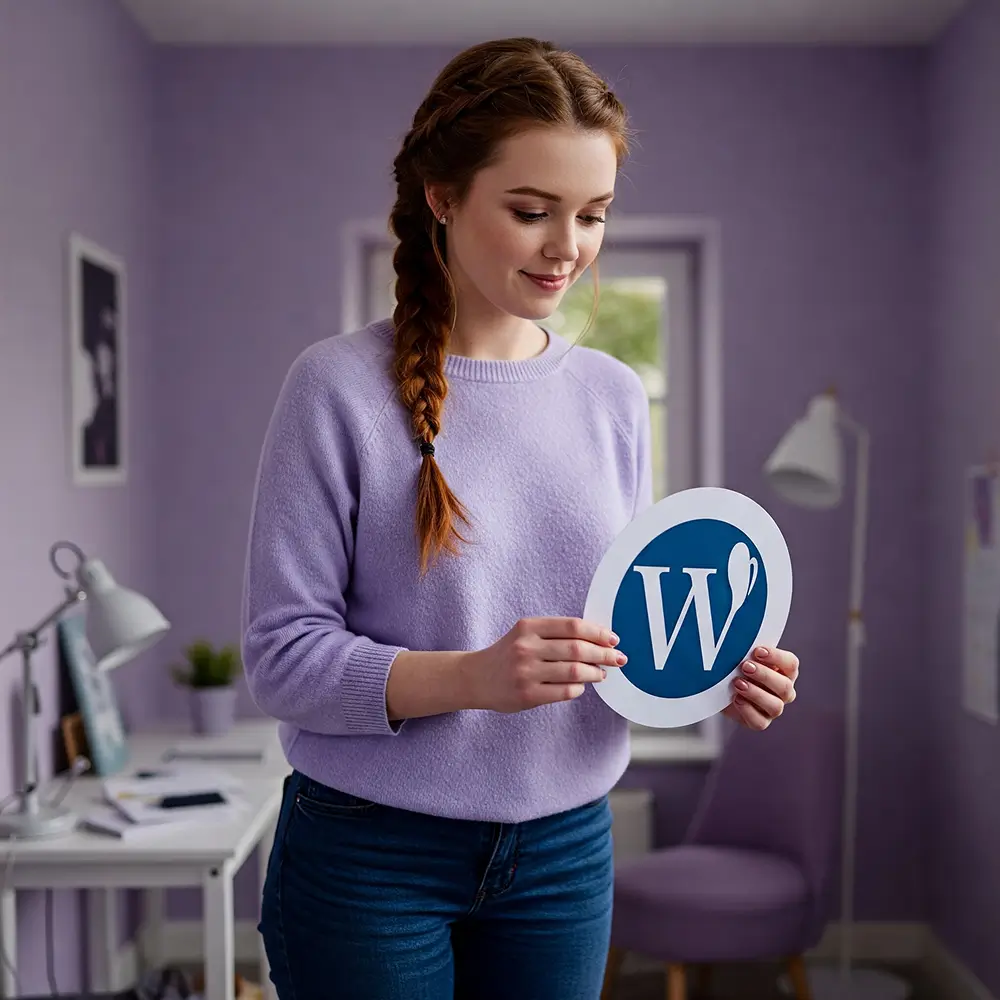
![How to Install WordPress in DirectAdmin Using Softaculous - ([year]) 7 Default WordPress Settings to Change for Better Security and Performance in 2025](https://cdn.rovity.io/wp-content/uploads/2024/11/default-wordpress-settings-to-change-300x300.webp)
![How to Install WordPress in DirectAdmin Using Softaculous - ([year]) 8 Get Divi Builder and Theme; Absolutely FREE](https://cdn.rovity.io/wp-content/uploads/2019/11/get-divi-builder-and-theme-absolutely-free-2021-300x157.png)
![How to Install WordPress in DirectAdmin Using Softaculous - ([year]) 9 What is a CDN? The Secret to a Faster WordPress Site in 2025](https://cdn.rovity.io/wp-content/uploads/2025/04/what-is-a-cdn-300x300.webp)