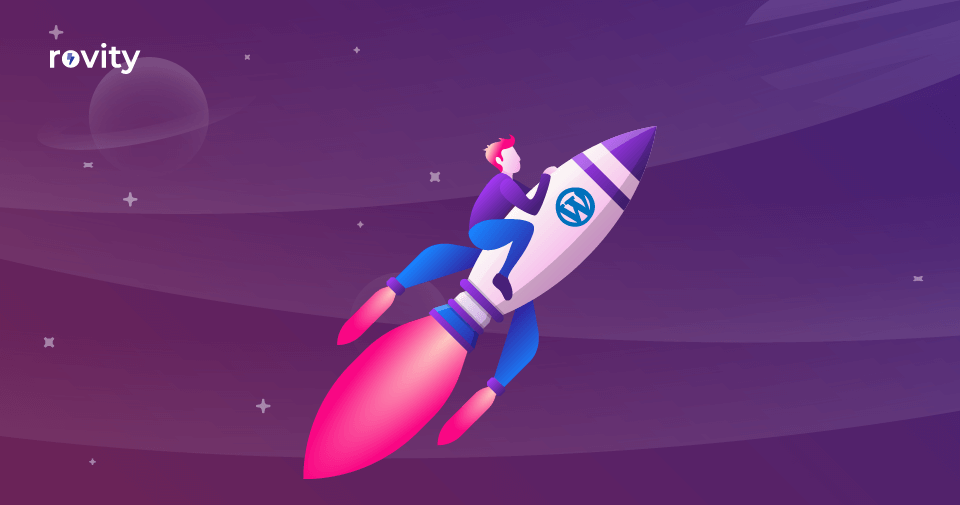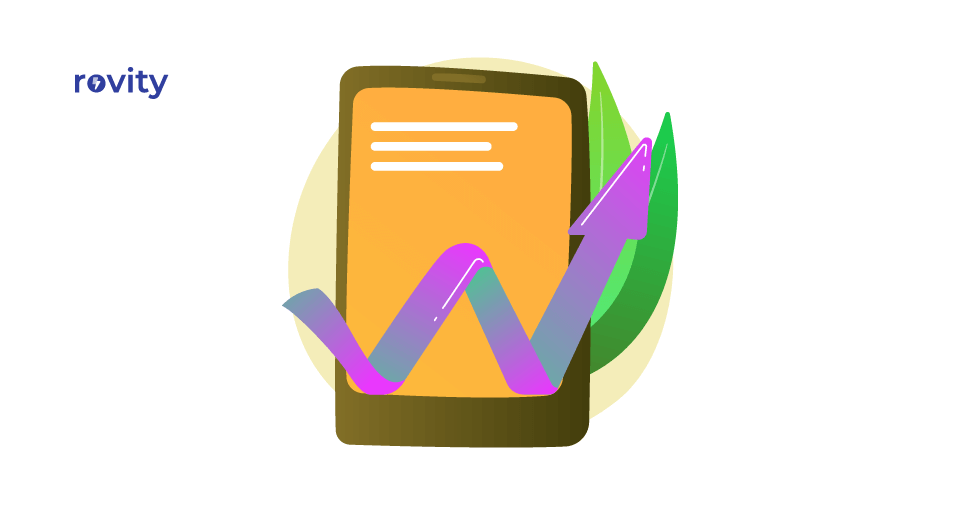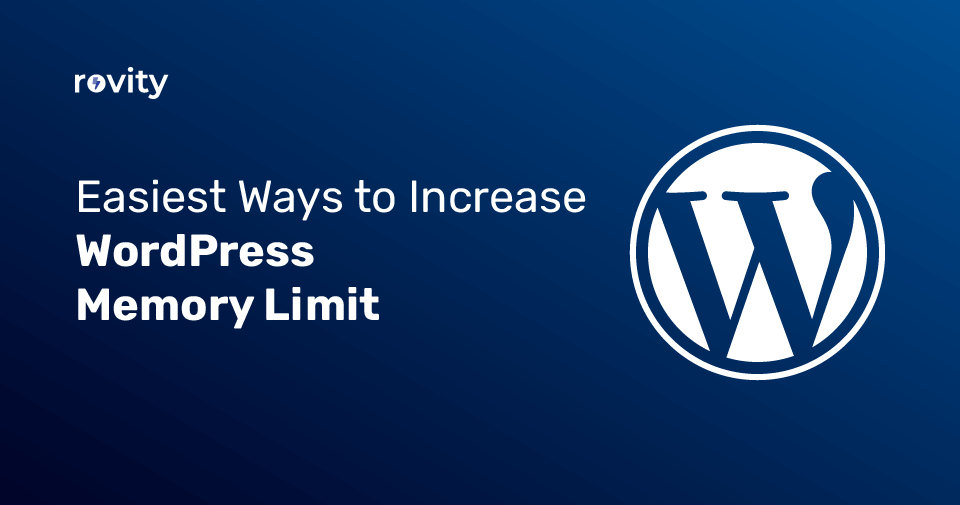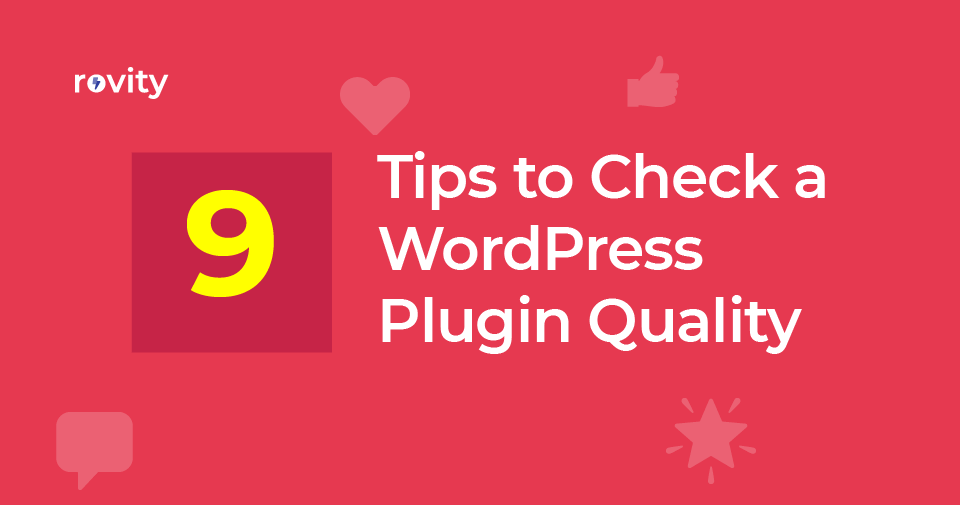[Update] We stopped using the Litespeed Web Server and moved to a more powerful, customized, and fine-tuned Nginx Web Server.
Please look at How to Turbocharge Your WordPress Site in 4 Easy Steps. You can then know more about our advanced server caching and how it will boost the performance of your WordPress website.
This unique and compelling server caching solution has never been offered in a shared hosting infrastructure network.
You tried all those expensive WordPress caching plugins and subscribed to highly-priced managed WordPress or managed VPS services. Still, you can’t see your WordPress website loading within a few milliseconds? Have you lost all hope?
I have written How to Turbocharge Your WordPress Site in 4 Easy Steps guide to help you cut down your hosting subscription cost and make your WordPress website fly like a rocket.
Take these 4 easy steps and boost your WordPress website performance that it deserves. Then cut down on your hosting costs and see your SEO skyrocket.
What is Your WordPress Loading Speed?
Do you wish to see your WordPress website loads within a second?
Are you looking to get a better score in various testing tools like Google PageSpeed Insights?
Well, we are here to help you to achieve it.
Why Does Website Load Speed Matter?
Nobody wants to wait — that’s the most sincere answer.
When the loading takes longer than three seconds, 40% of visitors abandon a website.
Kissmetrics
The bounce rate on mobile devices even climbs up to 53%. That means half of your readers leave the site if it doesn’t load fast enough.
If dropping visitors sounds dangerous already, wait until you see the other results affected by a slow website.
Decreases Website Traffic – as people don’t like waiting, a slow loading site lowers your overall traffic.
Creates a Wrong First Impression – slow loading time shows that you are not sincere in managing the site and the brand it serves.
Decreases Conversion Rate – Are you managing an e-commerce site? Bad user experience can discourage customers from ordering your products and services.
Hurts Search Engine Ranking – search engines don’t prefer websites with slow loading time. There’s a chance your site won’t be ranking high enough in SERPs.
Make sure to take care of your site if you want to avoid these problems.
Factors That Affect Website Speed
There are so many internal and external factors that affect page speed.
Some of them you can optimize; some of them you can do nothing except pray.
Let us see some of the factors which we can control and optimize.
Performance of Your Web Hosting Server
If your web host performance is poor, there are not many things you can do. PHP version, hardware, network quality, server OS, web server software, and other installed apps, and a few others play a vital role here.
Optimize Assets Such as JavaScript, CSS, Images
The more you optimize it, the better. These assets are responsible for 95% of the total weight of the page.
Themes and Plugins Installed in Your Web Application
If your WordPress website is crowded with many plugins, it will significantly impact your site’s performance. This is not true if all of those plugins are well optimized, but it is rare to see a well-developed plugin.
Remember, one poorly written theme or plugin is enough to spoil the fun.
DNS and Latency
The distance between your visitor and your origin server is critical for the fastest webpage delivery.
Are the majority of the visitors to your website from India? But your server is in the USA. Then you are wasting much time in Time To First Byte (TTFB).
The closer your server to your customers, the faster it would be.
Media
Most of the website’s total weight is higher because of media files, such as images. Typically, these media sizes are more than 90% of the overall website size.
External Resources
Third-party resources like tracking snippets, live chat modules would be a bottleneck to your overall page speed.
Now let us see how client-side factors that affect our website’s performance.
The Internet connection speed of the customer will primarily affect the website loading time.
If the user is installed with security software that scans the traffic in real-time, the speed will be affected.
The user’s browser add-ons will negatively impact the speeding time as well.
The computer’s performance or mobile the visitor’s use will affect the page’s loading and rendering.
These are a few factors that determine the speed.
How to Check the Page Speed?
There are many free popular performance analysis tools.
GTmetrix, Google PageSpeed Insights, WebPageTest are quite popular.
However, remember that these are tools designed to analyze various aspects of your website.
These tools help you understand the problems your website is having and how you can fix them.
These tools can simulate real-life scenarios, but checking a truly real-world test is something we must consider.
How to Check the Actual Page Speed?
The most accurate testing you can perform is doing it locally.
You can use your browser to test the page speed using Google Lighthouse.
I will explain that; it is easy.
Open your favorite web browser; I will use Microsoft Edge here.
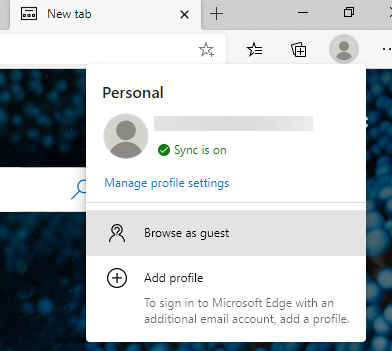
Once you have opened your Chromium-based browser, click on the Avatar and select Browse as a Guest option.
A new browser window will open now. Unlike the Incognito window, this window will have no extensions installed.
Why are we doing this? Sometimes, browser extensions will impact the website page speed.
If you have an extension that is installed, our test won’t be accurate.
Now, once the Guest window opens, visit the website you wish to test.
I will use Rovity’s website here.
Once the website is loaded, right-click on any blank space and then choose Inspect from the context menu.
There are shortcuts like Ctrl + Shift + I or F12; you can use them.
You will now see Developer Tools opened.

Click on the Lighthouse tab here.
You can switch between Mobile and Desktop and adjust a few settings there.
Now click on the Generate Report button.
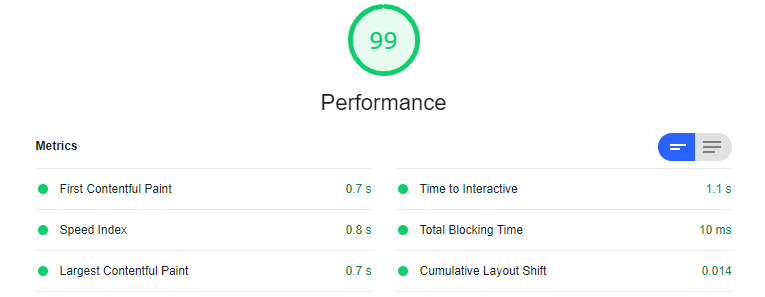
Once the report is generated, you can see the results with the key metrics highlighted.
How Rovity Helps You to Load Your Websites in Less Than a Second?
You read it right. Rovity almost guarantees you a ~1 second loading time.
Here is how we make it real.
The backbone of our performance power is the core of the server infrastructure.
AWS, optimized by CloudLinux OS, powers our infrastructure. It is managed by DirectAdmin and boosted by LiteSpeed Web Server.
LiteSpeed Web Server is a commercial Web Server with cutting-edge technologies like HTTP/3, TLSv1.3, Server-Level reCAPTCHA, and many more.
LSWS’s Event-Driven Architecture uses fewer processes, less overhead, and enormous scalability.
LSWS comes with a built-in server-level LSCache plugin for WordPress along with the fastest PHP handler.
LiteSpeed Cache for WordPress (LSCWP) works well out of the box if the webserver is LiteSpeed Web Server.
Since we are on a LiteSpeed Web Server Enterprise Edition, your WordPress website can fly with LiteSpeed Cache.
So, our first step is to install and activate the LiteSpeed Cache for WordPress (LSCWP).
Install and Activate LiteSpeed Cache
LiteSpeed Cache for WordPress (LSCWP) is an all-in-one WordPress website acceleration plugin. LSCWP is featuring an exclusive server-level cache and a collection of optimization features.
To install the LiteSpeed Cache plugin, log in to your WordPress admin dashboard.
From the left navigation bar, click on the Plugin > Add New.
In the Add Plugins page, at the search bar, search for LiteSpeed Cache.
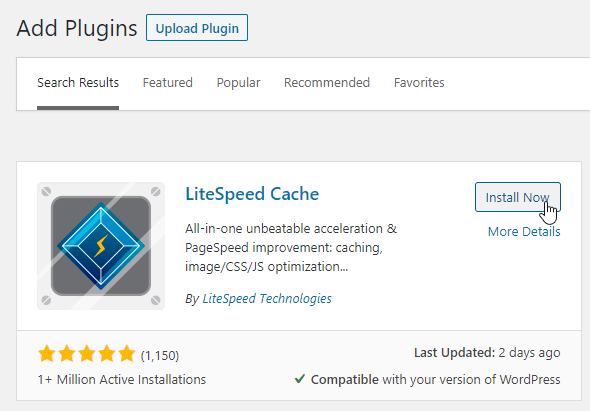
Once the LiteSpeed Cache plugin is listed, click on the Install Now button.
Click on the Activate button once the installation is finished.
Link With QUIC.cloud
Our next step is to connect your domain with QUIC.cloud.
The LiteSpeed team runs the QUIC.cloud. LiteSpeed uses QUIC.cloud for optimization tasks such as Image Optimisation, Critical CSS Generation.
Follow these steps to connect your domain with QUIC.cloud.
From the left side navigation, click on LiteSpeed Cache > General.
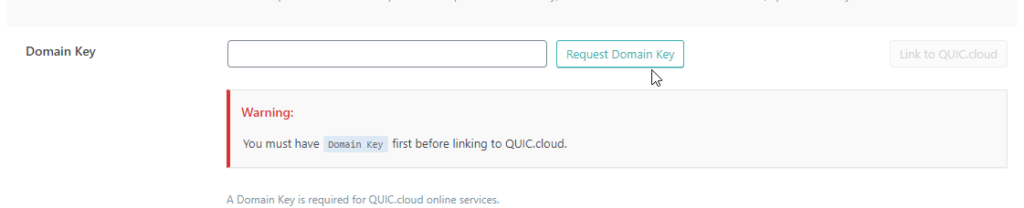
Now click on the Request Domain Key.
Please note; you don’t need to input anything within the Domain Key box. Let it be empty.
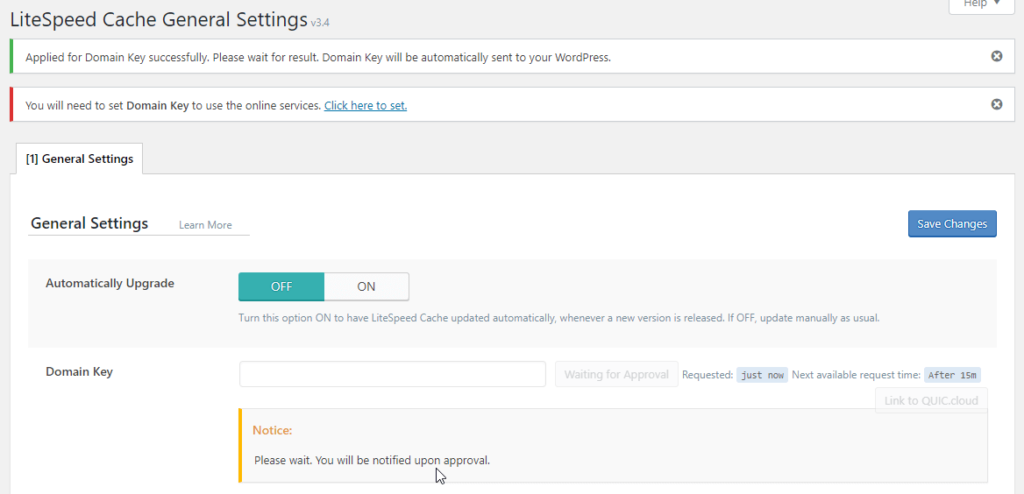
You will now see “Applied for Domain Key successfully. Please wait for the result. Domain Key will be automatically sent to your WordPress.” message.
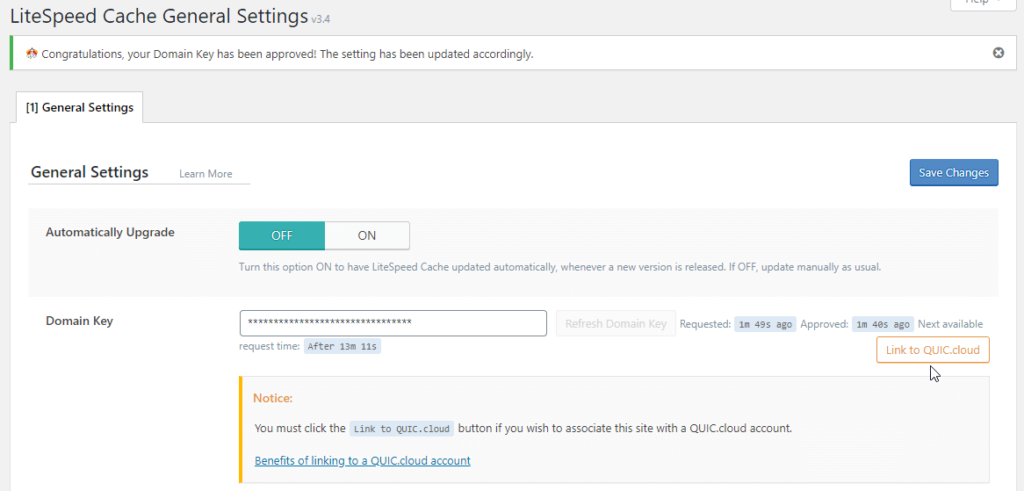
After a few seconds, reload the page, and you will likely see a “Congratulations, your Domain Key has been approved! The setting has been updated accordingly.” message.
You will also see, the Domain Key text box is filled with a few asterisks.
Now click on the Link to QUIC.cloud button.
You will now be redirected to the QUIC.cloud login page.
Once the Signup or Login with QUIC.cloud is finished, you will be redirected to the same WordPress admin page.
Let us now adjust the LiteSpeed Cache settings to get better performance optimization. Step by step.
LiteSpeed Cache Settings We Recommend
Please note that You can modify many settings, but I am here only listing those settings I changed.
All settings that I did not mention here stay by their default value.
LiteSpeed Cache > Cache Page
Under this LiteSpeed Cache Settings page, there are 8 tabs.
[1] Cache
Enable Cache: ON
Cache Logged-in Users: OFF
Cache Commenters: OFF
Cache REST API: ON
Cache Login Page: ON
Cache favicon.ico: ON
Cache PHP Resources: ON
Cache Mobile: OFF
[3] Purge
Serve Stale: ON
[7] Browser
Browser Cache: ON
LiteSpeed Cache > CDN Page
At Rovity, we offer free CDN, so we are using our CDN service and not using any external CDNs. Suppose you use any external CDNs, including QUIC.cloud CDN, adjust the settings accordingly.
QUIC.cloud CDN: OFF
Use CDN Mapping: ON
CDN URL: Input your CDN URL here.
Original URLs: Input your origin URL here. This usually would be your primary domain with a trailing slash.
LiteSpeed Cache > Image Optimization Page
[2] Image Optimization Settings
Auto Request Cron: ON
Auto Pull Cron: ON
Optimize Original Images: ON
Create WebP Versions: ON
Image WebP Replacement: ON
WebP For Extra srcset: ON
LiteSpeed Cache > Page Optimization Page
[1] CSS Settings
CSS Minify: ON
CSS Combine: OFF
Load CSS Asynchronously: ON
Generate Critical CSS: ON
Generate Critical CSS In Background: ON
Font Display Optimization: Swap
[2] JS Settings
JS Minify: ON
JS Combine: OFF
Load JS Deferred: ON
[3] Optimization Settings
HTML Minify: ON
Inline CSS Minify: ON
Inline JS Minify: ON
DNS Prefetch: If you call any critical resources from an external domain, input those domains in this text area. Please remember, the fewer external resources loading, the better the page speed score you will get.
DNS Prefetch Control: ON if you have any DNS Prefetch value added to the text area.
Remove Comments: ON
Remove Query Strings: ON
Load Google Fonts Asynchronously: ON if you are using Google Fonts. I recommend you use fonts locally.
Remove Google Fonts: OFF to prevent Google Fonts from loading on all pages.
Remove WordPress Emoji: ON
[4] Media Settings
Lazy Load Images: ON
Responsive Placeholder: ON
Lazy Load Iframes: ON
Inline Lazy Load Images Library: ON
[5] Localization Settings
Gravatar Cache: ON
Gravatar Cache Cron: ON
Localize Resources: ON
So, these were the settings that we needed to get a better page speed and scores.
Please thoroughly check your website and enable those changes.
Robust Global CDN With 49 PoPs (Free)
As I said earlier, our network infrastructure makes us stand out, and our CDN is one of the major players.
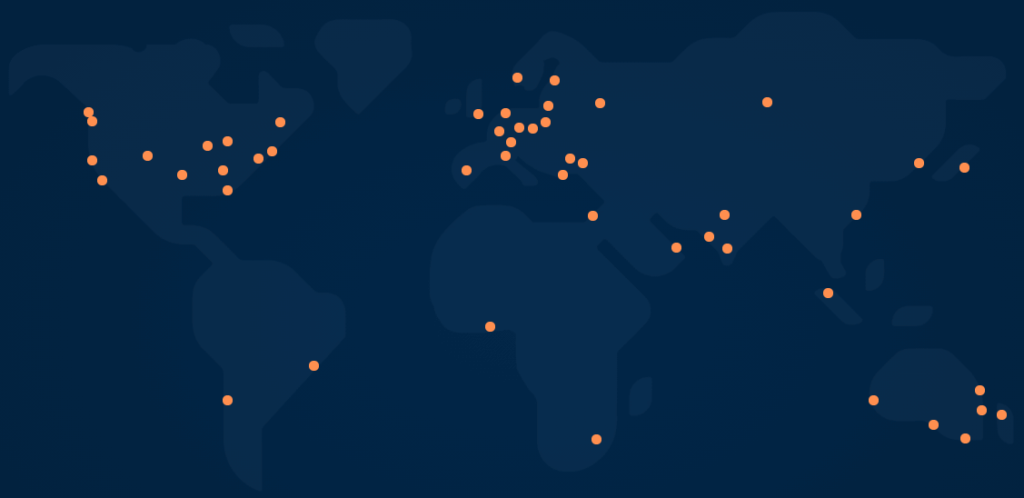
We have a robust CDN spread across 74+ Data Centers globally.
We have carefully selected infrastructure providers in top-tier data centers for the best reliability and performance.
In most areas around the world, Our global network is reachable at less than 30 milliseconds away.
Get access to this vibrant network for FREE and have a blazing fast website next to your customers, wherever they live.
In India, we have PoPs in Bangalore, Chennai, Mumbai, and New Delhi.
You will have to create a support ticket with our Technical Department to set up the Free Rovity CDN for your websites.