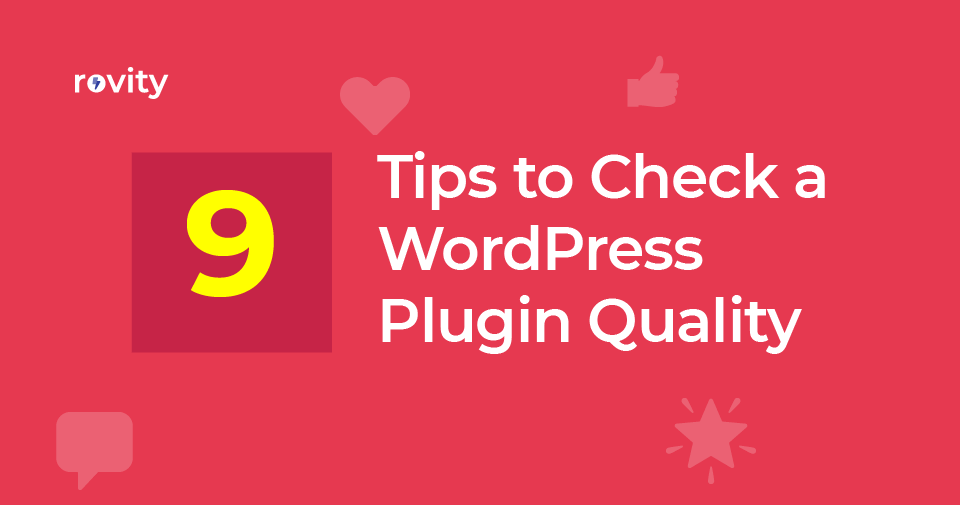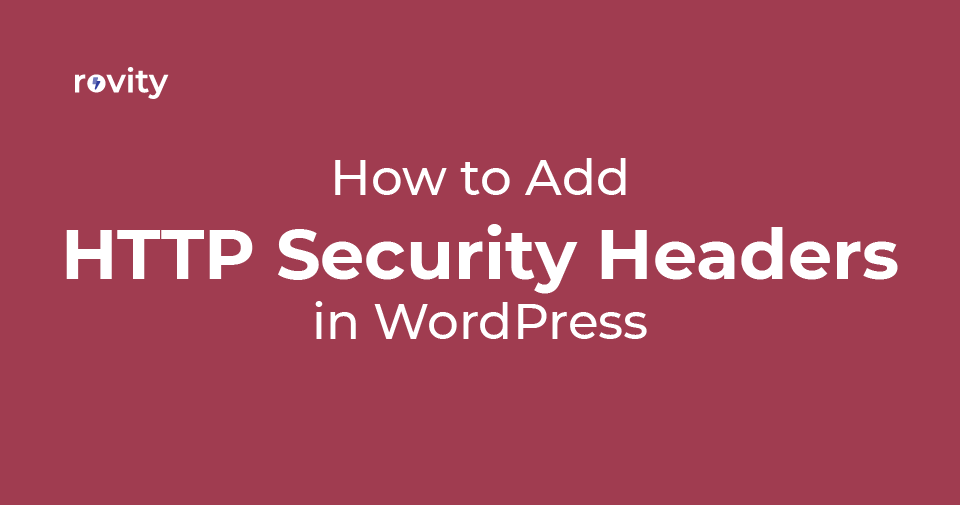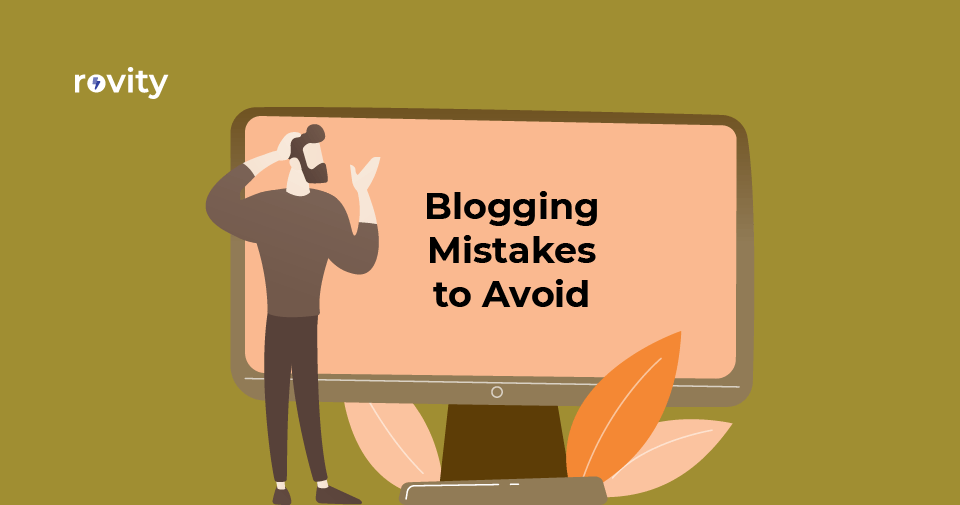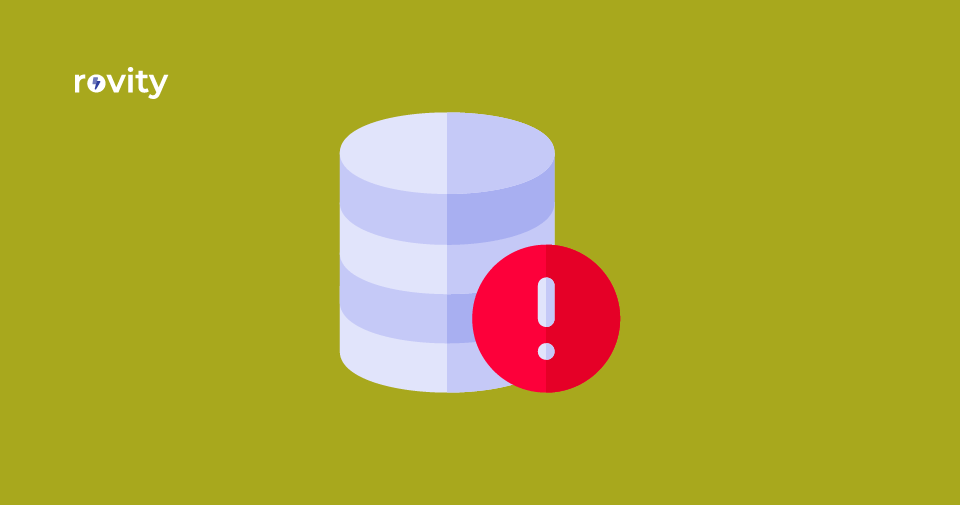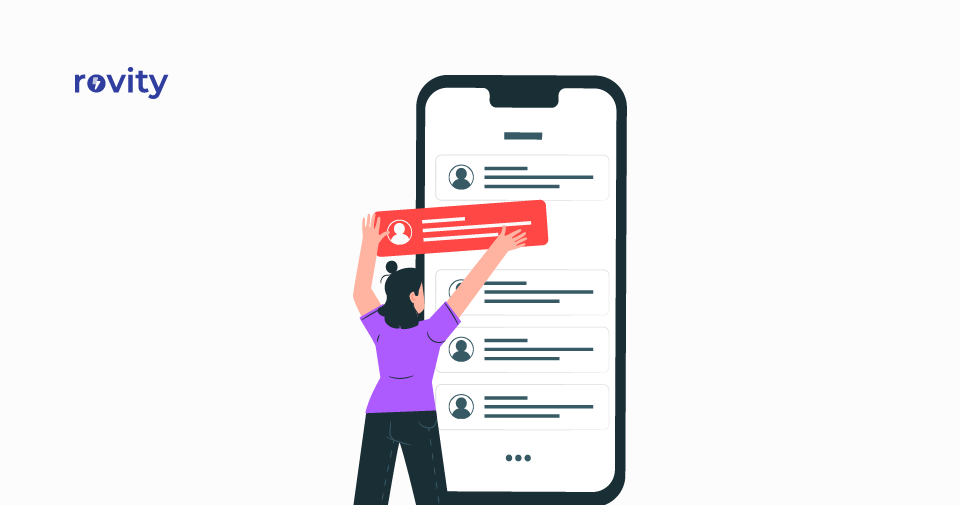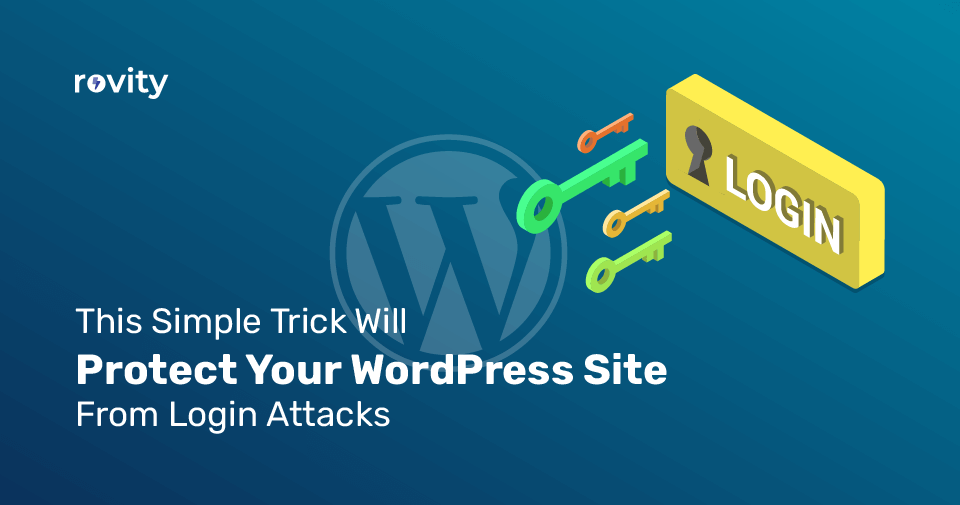WordPress plugins are essential tools that can help you take your website from basic to brilliant. Whether you need a contact form, an SEO tool, or a full-blown e-commerce system, plugins are the key to making it happen.
But here’s the catch: not all plugins are created equal. Choosing the wrong plugin could lead to security issues, performance problems, or even site crashes.
Risks of Low-Quality Plugins
Low-quality plugins come with their own set of risks.
Think about this: a security loophole waiting for a hacker, or a plugin that slows your site to a crawl—annoying visitors and hurting your SEO.
Imagine spending hours troubleshooting mysterious errors or crashes, and discovering it’s a rogue plugin causing problems. Worse yet, some plugins may violate data protection rules, like GDPR, and land you in hot water.
Scary, right?
The Reality of Plugin Vulnerabilities
97%
Did you know that over 97% of WordPress vulnerabilities come from plugins and themes, not the core WordPress software? This is because they are developed by third parties and may lack thorough testing? Yes, that’s almost all of them!
Poor-quality plugins can overload your server, reload assets unnecessarily, or—in the worst case—hide malicious code that hackers sneak in. They often lack consistent updates or proper maintenance, leaving your website exposed and outdated.
The Solution: Choose High-Quality Plugins
So what’s the solution? Choose high-quality plugins, such as those with frequent updates, positive reviews, and compatibility with the latest WordPress version. It’s that simple—yet so crucial.
By selecting reliable plugins, you’re not just adding features; you’re protecting the security, speed, and overall reliability of your WordPress site.
What to Look for in a Quality Plugin
Now, how can you actually spot a quality plugin? It all starts with checking the plugin source—who made it, where it’s from, and whether it’s trustworthy.
Check the Plugin Source
Where should you get your WordPress plugins from? The answer: stick to trusted sources.
The official WordPress Plugin Repository is your best bet because every plugin undergoes a thorough review process before approval. This ensures that plugins meet quality standards and follow WordPress guidelines. If you want reliability, this is the place to go.
Of course, there are other reputable sources as well. Third-party marketplaces like CodeCanyon can also be trusted, as they have their own vetting procedures to ensure code quality, such as strict review standards and community feedback to verify plugin reliability.
But remember, not all marketplaces are the same.
Avoid Suspicious Plugins
Now, let’s discuss the plugins you should avoid.
Caution is key when dealing with plugins from unknown or suspicious sources. Ever heard of “nulled” plugins or unauthorized “free” versions of premium plugins?
AVOID!
They might be tempting, but they often come with hidden dangers—malware, backdoors, and a lot of headaches. And if you come across a plugin on an unprofessional-looking website, it’s best to avoid it altogether.
How to Evaluate a Plugin Source
To determine whether a plugin source is safe, start by evaluating the website itself:
- Does it look professional?
- Are there Terms of Service and a Privacy Policy?
- Is there company information in the footer?
These might seem like small details, but they speak volumes about the credibility of the developer behind the plugin.
When in doubt, stick to the WordPress repository. It’s undergone more thorough vetting, ensuring you’ve chosen a reliable source.
Research the Plugin Developer
And remember—knowing the reputation of the plugin developer can make all the difference. Check out their website, see what other plugins they’ve created, and look at their activity in the WordPress community. This part deserves a deep dive, and we’ll get into that soon.
But before that, there’s another crucial factor: how often is the plugin updated? Frequent updates are a strong indicator of quality, and that’s exactly what we’ll explore in the next section!
Plugin Update Frequency
Regular updates for WordPress plugins are essential because they ensure security and functionality. Updates patch vulnerabilities, fix bugs, and maintain compatibility with the latest WordPress versions.
Without updates, your website could be left vulnerable or even broken.
How to Check Update Frequency
So, how do you know if a plugin is being updated regularly?
Start by checking the “Last Updated” date in the plugin details. This information is available in the WordPress repository or on the plugin’s website. It tells you how recently the plugin was maintained.
![The Ultimate Guide to Checking WordPress Plugin Quality in [year] 1 WordPress Plugin Last Updated](https://cdn.rovity.io/wp-content/uploads/2024/10/wordpress-plugin-last-updated.webp)
Ideally, a plugin should have been updated within the last six months. If not, this may indicate a potential issue. Popular plugins often update every 1-3 months, while critical security updates should happen immediately.
Recommended Update Frequency
To maintain security and stability, follow these recommended update frequencies:
- Minimum: Once a month
- Recommended: Twice a month
- For high-traffic sites: 2-3 times a month
Plugins that haven’t been updated for over a year are likely abandoned. These outdated plugins pose a higher risk of compatibility issues and security vulnerabilities—not worth the risk.
Considering Plugin Complexity
It’s also important to consider the plugin’s complexity.
Not all plugins need frequent updates. Simple plugins with basic functionality might require fewer updates, while more complex plugins with lots of features need more regular maintenance.
Update frequency often reflects the developer’s commitment—regular updates indicate active development and support, while infrequent updates could mean lack of attention.
Finding the Right Balance
There is a balance to strike when it comes to updates. Updates should be consistent, but too many can be problematic.
Frequent updates can introduce new bugs and cause unexpected issues, affecting site stability. Aim for a steady, predictable update schedule that keeps your plugins secure and functional without introducing unnecessary risks.
What’s Next?
We’ll now explore another crucial factor: assessing compatibility with the latest WordPress version.
How can you ensure your plugins keep up with WordPress updates? Read on.
Plugin Compatibility with WordPress and PHP Versions
Choosing the right plugin isn’t just about features—it must work seamlessly with your WordPress and PHP versions.
Compatibility is key to ensuring your website runs smoothly without hiccups or errors.
WordPress Version Compatibility
The first thing to check is the “Tested up to” WordPress version, which you can find in the plugin details on the WordPress repository or plugin page.
![The Ultimate Guide to Checking WordPress Plugin Quality in [year] 2 WordPress plugin tested up to](https://cdn.rovity.io/wp-content/uploads/2024/10/wordpress-plugin-tested-up-to.webp)
This indicates the latest version of WordPress that the plugin has been confirmed to work with.
Ideally, you want plugins that have been tested with the most recent stable WordPress version. The closer the match between your WordPress version and the plugin’s compatibility, the better. If it matches or even exceeds your site’s current WordPress version, that’s a good sign.
Why is this so important? Because using a plugin that hasn’t been tested with your WordPress version could lead to conflicts or errors, disrupting your site’s functionality.
Always ensure the plugin supports your specific WordPress version to prevent potential compatibility issues in the future.
PHP Version Compatibility
PHP compatibility is just as important as WordPress compatibility, so don’t ignore it.
As of 2025, look for plugins that support PHP 8.1 and above. Newer PHP versions offer improved performance and enhanced security features, both of which are vital for a high-functioning WordPress site.
Manual Compatibility Testing
Even when a plugin looks compatible on paper, it’s wise to conduct some manual testing.
Set up a test environment with your desired PHP version. Tools like MAMP, Laragon, LocalWP, or DevKinsta can help you create a local testing environment.
And if your hosting provider offers a staging environment—like we do here at Rovity—make the most of it.
For a more thorough check, enable WordPress debugging during your tests. If you’re into development, consider using the PHPCompatibilityWP tool, which checks code against rules for specific PHP versions (note: it requires Composer and the PHP CLI installed).
Alternatively, you can use the PHP Compatibility Checker plugin. It scans theme and plugin code for compatibility issues, provides detailed reports on errors and warnings, and suggests updates for compatible code.
Balancing Compatibility with Other Factors
Compatibility is crucial, but it’s not everything. Sometimes a plugin may be technically compatible with your WordPress and PHP versions but lack regular updates or other essential features.
Regular updates are important because outdated plugins can pose security risks or lack new functionality, leaving your site vulnerable or limited. Always look at overall quality: compatibility, maintenance, and functionality all matter.
Next up, we’ll dive into another essential part of evaluating a plugin: ratings and reviews. How do you separate the gold from the shiny stuff?
We’ll explore that next!
Plugin Ratings and Reviews
Ratings and reviews are like word-of-mouth in the digital world, offering insights into a plugin’s quality, strengths, and weaknesses.t
![The Ultimate Guide to Checking WordPress Plugin Quality in [year] 3 WordPress Plugin Reviews Section](https://cdn.rovity.io/wp-content/uploads/2024/10/wordpress-plugin-reviews-section.webp)
So, how do you sort through them effectively? Here’s how:
Overall Star Rating
First things first: check the overall star rating.
Aim for plugins that have at least 4 out of 5 stars. Higher ratings usually mean better quality and higher user satisfaction. While receiving a 5-star rating might seem impressive, remember that perfection is rare—look for solid, consistent feedback.
Number of Ratings
The number of ratings matters too. A plugin with thousands of ratings gives you a more reliable picture than one with just a handful.
More ratings mean a larger sample size, which leads to greater accuracy in measuring quality.
For instance, a plugin with 5,000 ratings provides a more comprehensive view compared to one with only 10. Be cautious about plugins that have very few ratings, even if those ratings are high—they might not tell the whole story.
Recent Reviews
Always focus on recent reviews.
Look for feedback from the last 3 to 6 months, as this will give you a sense of how the plugin is performing now. Pay attention to detailed reviews that explain the pros and cons.
A mix of positive and negative feedback is valuable—it shows authenticity and helps you understand the potential issues.
Common Issues in Negative Reviews
After reading recent reviews, take note of any recurring negative feedback. Negative reviews can be eye-opening. Look out for these common problems:
- Compatibility issues: Problems with specific themes or other plugins.
- Performance issues: Reports of the plugin causing slowdowns or poor performance.
- Lack of support: Complaints about the developer being unresponsive or slow to help.
- Setup difficulties: Feedback about the plugin being difficult to set up or configure.
These are all red flags that could signal trouble if you choose to use the plugin.
Positive Aspects to Look For
On the flip side, positive reviews can confirm if the plugin meets your needs. Look for feedback that mentions:
- Ease of use: Is the plugin user-friendly?
- Good support and documentation: Are the instructions clear, and is support available when needed?
- Regular updates: Is the plugin being maintained with frequent updates and bug fixes?
- Compatibility: Does it work well with the latest WordPress version?
Balancing Positive and Negative Reviews
Not every plugin will have perfect feedback—that’s normal. The key is to spot trends.
Are most of the recent reviews positive? Or are there concerning patterns emerging? A few negative reviews are okay, but be cautious if there’s a high number of recent complaints.
Developer Responses
Developer engagement is crucial. Check if the developer actively responds to user reviews.
Constructive responses to negative feedback show that the developer cares about users and is committed to improving the plugin.
A developer that listens is one you can trust.
Next, we’ll take a look at another important indicator of plugin reliability: the number of active installations.
Does popularity always equal quality? Let’s find out!
Plugin Active Installations
The number of active installations is a strong indicator of a plugin’s popularity and reliability. But how should you interpret these numbers, and what do they really mean for you?
Popularity and Reliability
Higher numbers of active installations generally suggest more widespread use and testing.
If thousands—or even millions—of users rely on a plugin, it’s likely stable and well-maintained.
![The Ultimate Guide to Checking WordPress Plugin Quality in [year] 4 WordPress plugin active installations](https://cdn.rovity.io/wp-content/uploads/2024/10/wordpress-plugin-active-installations.webp)
Aim for plugins with at least 10,000+ active installations. This shows that the plugin has a solid user base and ongoing development. Very popular plugins often boast over a million active installations, which is a good sign of stability and developer commitment.
Balancing Popularity and Security
However, popularity comes with its own risks.
Extremely popular plugins can become targets for hackers—vulnerabilities in widely-used plugins may affect thousands, if not millions, of websites. That’s why it’s crucial to check for recent security updates, as they help mitigate these risks and ensure the plugin remains secure.
So, while a high number of installations is a positive sign, make sure to balance it with other factors like security and recent updates.
Evaluating Installations in Context
When evaluating active installations, consider the plugin’s purpose. Niche plugins might have fewer installations simply because they serve a very specific need—but that doesn’t make them low quality.
Compare the installation numbers to similar plugins in the same category (e.g., SEO plugins or caching plugins) to get a sense of how they measure up.
Additionally, check installation trends over time. Are the numbers growing or shrinking? Growing installations indicate an actively maintained plugin, while declining numbers could be a red flag.
Active Installations vs. Total Downloads
Another useful metric is the ratio of active installations to total downloads.
A high ratio means users are keeping the plugin installed, which suggests satisfaction. On the other hand, a low ratio might indicate users are uninstalling it due to issues or dissatisfaction.
![The Ultimate Guide to Checking WordPress Plugin Quality in [year] 5 WordPress Plugin Downloads per Day](https://cdn.rovity.io/wp-content/uploads/2024/10/wordpress-plugin-downloads-per-day.webp)
Keep in mind that popularity doesn’t always equal quality—some fantastic plugins may have fewer installations simply because they are new to the market.
Be sure to review other factors like ratings and developer support to get a full picture of the plugin’s quality. For critical functionality, prioritize well-established plugins with high installation numbers and a history of thorough testing and fast security updates.
What’s Next?
Active installations give you a snapshot of a plugin’s popularity, but there’s more to the story. In the next section, we’ll look at another critical factor—developer reputation and track record.
How do you find out if a developer is reliable? Please continue reading, and we’ll guide you through it!
Developer Reputation and Track Record
When it comes to WordPress plugins, the developer’s reputation can make all the difference. You want a reliable plugin developer who’s committed long-term.
How can you determine if they’re trustworthy? Let’s break it down.
Research the Developer
Start by researching the developer’s name or company. Look them up on WordPress.org and other professional platforms.
A reputable developer will have a presence in the community. Check if there have been any past security issues or controversies linked to the developer—a history of security problems is a major red flag.
Other Plugins by the Same Developer
One great way to evaluate a developer’s reliability is by reviewing their other plugins.
Head over to WordPress.org, review their plugin portfolio, and see if the ratings and reviews show consistent quality. Consistency is key.
If they have multiple plugins with solid ratings and good reviews, that’s a positive sign.
Developer’s Activity in the WordPress Community
A developer who is active in the WordPress community is likely more invested in the platform.
Check if they contribute to the WordPress core (e.g., submitting patches or contributing to feature development) or participate in community events like WordCamps.
Do they engage in forums and support threads? Developers who are present and contributing are often more committed to their work. That’s exactly who you want behind the plugins you use.
Evaluate the Developer’s Website
A professional-looking website is another indicator of reliability.
Check if the developer’s website has clear information, thorough documentation, FAQs, and multiple support channels.
Do they maintain a blog or post updates about their plugins regularly? This shows ongoing commitment and gives you confidence that they’re maintaining their work.
Responsiveness to Users
Responsiveness matters—especially when issues arise.
Look at how quickly the developer addresses support tickets and responds in WordPress.org support forums.
Are they engaging with users in plugin reviews? A responsive developer who’s quick to help is a sign of good support.
Developer Longevity and Maintenance
How long has the developer been creating plugins? Longevity in the WordPress ecosystem matters.
Developers who have consistently updated and maintained their plugins over time demonstrate commitment, and that’s exactly what you want.
Consistent updates mean the developer is keeping up with changes in WordPress, which helps keep your website secure and running smoothly.
Assess Transparency
Transparency is another critical factor.
Does the developer provide a clear changelog for plugin updates? Do they communicate openly about known issues or limitations?
A developer who is upfront about challenges and has a roadmap for future development is someone you can trust.
Consider the Developer’s Focus
Lastly, consider if the developer is specialized in a particular type of plugin—specialized developers often produce higher-quality niche plugins due to their focused expertise.
On the other hand, developers with too many diverse plugins might lack the focus needed to maintain consistent quality across their portfolio.
A developer’s reputation and track record tell you a lot about what to expect from their plugin. But it doesn’t end there—next, we’ll dive into another crucial area: checking documentation and support quality.
How do you ensure the support you need is there when you need it?
Documentation and Support Quality
Documentation and support can make or break your experience with a WordPress plugin.
An excellent documentation guides you step-by-step to maximize the plugin’s use. But how do you determine if a plugin’s documentation and support meet your needs?
Let’s dive in.
Quality of Documentation
The quality and comprehensiveness of a plugin’s documentation is crucial.
Look for documentation that’s clear, well-organized, and easy to follow. It should cover all aspects—installation, configuration, and usage—so you’re not left in the dark at any stage.
Examples and screenshots help users understand steps visually. Ensure the documentation is up-to-date with the latest plugin version.
Step-by-step setup guides are especially important for complex plugins. A good guide takes you from zero to fully functional without frustration.
FAQs are also a must—they address common issues and save you time by answering frequently asked questions upfront.
Don’t underestimate the power of video tutorials—these can be extremely helpful for visual learners who prefer seeing over reading.
Active Support Channels
Support channels are just as important as documentation.
Check the plugin’s support forum on WordPress.org. Look for recent activity—unresolved issues and abandoned threads can indicate a lack of support.
![The Ultimate Guide to Checking WordPress Plugin Quality in [year] 6 WordPress Plugin Support Section](https://cdn.rovity.io/wp-content/uploads/2024/10/wordpress-plugin-support-section.webp)
Also, check the number of resolved threads, as this can provide additional insight into the quality of support.
![The Ultimate Guide to Checking WordPress Plugin Quality in [year] 7 WordPress Plugin Issues Resolved](https://cdn.rovity.io/wp-content/uploads/2024/10/wordpress-plugin-issues-resolved.webp)
Some developers go above and beyond, offering additional support channels like ticketing systems or live chat. These channels can be a lifesaver when you need quick assistance.
Developer’s Responsiveness
How responsive is the developer? This can make a big difference to your experience.
Check how quickly they respond to support threads and whether their answers are thorough and helpful.
A developer’s attitude towards users should be approachable, respectful, and willing to help. Developers who are responsive and have a positive attitude are more likely to provide the support you need.
Premium and Community Support
Premium plugins should offer priority support—after all, you’re paying for it!
Check if there’s a knowledge base or dedicated documentation site for premium support.
Look for regular updates to documentation, which means the developer is actively maintaining support resources.
Don’t forget about community support, either. Active user communities can be incredibly valuable for troubleshooting and sharing tips.
![The Ultimate Guide to Checking WordPress Plugin Quality in [year] 8 Rank Math SEO plugin Facebook group](https://cdn.rovity.io/wp-content/uploads/2024/10/rank-math-seo-plugin-facebook-group.webp)
Check for third-party tutorials or guides—they can supplement official documentation and provide alternative ways to solve problems.
Some Red Flags
There are also red flags to watch out for. Outdated documentation, unanswered support threads, and dismissive or unhelpful responses from developers are all warning signs that the support quality may be lacking.
If you encounter these red flags, consider looking for alternative plugins with better support.
Documentation Best Practices
Good documentation should be easily accessible directly from the plugin’s page. It should be organized into logical sections and include a search function if it’s extensive.
These best practices help you find what you need quickly, without hunting through disorganized pages.
Great documentation and support are the backbone of a smooth user experience. They help you maximize the plugin’s potential while minimizing frustration.
But what if you’re interested in the technical aspects of a plugin? Next, we’ll talk about how to inspect code quality and what to look for, especially for those more technically inclined.
Inspect Code Quality
For developers, reviewing the code of a WordPress plugin reveals much more than its functionality.
The open-source nature allows you to assess the code before installation. But what exactly should you look for when reviewing plugin code? Let’s break it down.
Open-Source Transparency
WordPress plugins on WordPress.org are typically open source, which means their code is available for review.
This transparency is an advantage—developers can examine the code for potential issues, identify its efficiency, and understand how it integrates with WordPress as a whole.
Taking time to review the source code before installing a plugin is a great way to ensure quality and security.
Code Organization and Readability
The organization of the code is the first thing to look for.
Is the code well-structured and logically organized? Are variables and function names meaningful and descriptive?
Well-organized code isn’t just about aesthetics—it makes maintaining, debugging, and extending the plugin much easier.
Look for comments explaining complex logic or important functions, as they can be a lifesaver when working with complicated parts of the plugin.
Adherence to WordPress Coding Standards
WordPress has established specific coding standards for PHP, HTML, CSS, and JavaScript. These standards help maintain consistency across plugins and improve readability.
Check if the plugin follows WordPress naming conventions and proper indentation—well-formatted code is easier to read and shows developer pride.
Presence of Hooks and Filters
A well-built plugin uses WordPress hooks and filters extensively.
Hooks and filters let other developers extend functionality without altering the core code, making the plugin more versatile.
When reviewing the code, check whether these hooks and filters are present. They are strong indicators that the plugin is designed with extensibility in mind.
Other Indicators of Code Quality
Other key indicators of good code quality include the use of WordPress core functions instead of reinventing the wheel with custom solutions.
Look for proper sanitization and validation of user inputs—this is crucial for ensuring security.
Efficient database queries and the proper use of WordPress APIs are important too, as they help maintain optimal performance.
And remember: avoid plugins that use deprecated functions—they may not be compatible with future WordPress versions.
Tools for Code Inspection
There are several tools that can help you inspect plugin code.
Use PHP_CodeSniffer with the WordPress Coding Standards ruleset to automatically identify areas that don’t align with best practices.
The WordPress Plugin Checker can also flag common issues, giving you more confidence in the plugin’s quality.
If the plugin is hosted on GitHub, reviewing its changelogs and commit history can provide insights into how actively it’s maintained. It can also provide insights into whether it has a clean development history.
Red Flags to Watch For
While inspecting the code, watch out for certain red flags.
Obfuscated or minified code in the main plugin files can hide malicious functions, making it difficult to identify potential threats.
Excessive use of global variables can lead to conflicts with other plugins, while direct database queries instead of using WordPress functions can compromise security and performance.
Consider the Plugin’s Complexity
Not all plugins have the same capabilities.
Simple plugins might have straightforward code that’s easy to evaluate, while more complex plugins require a more thorough code review. The complexity of the plugin often dictates the level of scrutiny needed.
Be patient and thorough when evaluating a plugin that has multiple features or dependencies (e.g., plugins with multiple integrations or custom post types).
Inspecting the code quality of a plugin gives developers a behind-the-scenes look at its build and helps ensure that the plugin won’t introduce security issues or compatibility problems. But once you’ve reviewed the code, there’s still one more thing to consider—how does the plugin impact performance?
In the next section, we’ll explore how to test the performance impact of a plugin to make sure it keeps your WordPress site running smoothly.
Test Performance Impact
Before adding any new plugin to your WordPress site, it’s important to understand its impact on performance.
Will it slow down your site or create conflicts with other plugins or your theme?
Let’s dive into the best practices for testing plugin performance to make sure your site stays fast and functional.
Use a Staging Environment for Testing
First things first: never test a new plugin directly on your live site. Instead, set up a separate staging site that mirrors your live environment.
Rovity offers a staging environment to make testing easy and safe for all users.
If your current hosting doesn’t offer a staging environment, consider migrating to Rovity for better security and performance.
Alternatively, you can create a separate subdomain to use as a staging site.
Monitor Site Speed Before and After Installation
Once you’ve set up your staging environment, it’s time to test the plugin’s impact on site speed. Start by measuring your site speed before installing the plugin.
After installation, measure again and compare to determine any increase in load time. This comparison will help you understand how much impact the plugin has on your site’s performance.
Check for Conflicts with Existing Plugins or Themes
After installing the plugin, run conflict checks to ensure compatibility with your existing setup.
Pay close attention to any errors or warnings in the WordPress admin area. For example, you might discover a conflict with another plugin that needs resolved.
It’s also important to test all major site functionality—like forms, checkout processes, and navigation—to ensure nothing is broken by the new plugin.
Additional Performance Testing Considerations
For a more detailed performance analysis, use tools like GTmetrix or Google PageSpeed Insights. These tools provide deeper insights into your site’s speed and can help you identify any bottlenecks caused by the plugin.
Don’t forget to test multiple pages, not just your homepage.
Check server resource usage—CPU and memory—before and after installation to see if the plugin significantly affects server load.
You can also monitor database query performance to catch any inefficiencies.
Best Practices for Performance Testing
- Test one plugin at a time: This helps you isolate the impact of each plugin.
- Use real-world content and traffic scenarios: Testing with realistic data gives you a better understanding of the plugin’s impact.
- Consider different server loads: Test under various conditions to get a full picture of the plugin’s performance.
Interpreting Results
So, what do the results mean?
Minor speed decreases may be acceptable if the plugin provides crucial functionality. However, significant slowdowns or conflicts might mean it’s time to find an alternative.
Always balance the performance impact against the benefits of the plugin. Decide if a small speed decrease is worth the features you gain.
Testing plugins for performance helps ensure your WordPress site remains quick, smooth, and enjoyable for users. But performance isn’t the only consideration—security is equally important.
In the next section, we’ll discuss security considerations and how to keep your site safe from potential threats.
Security Considerations
Security is critical when choosing WordPress plugins, as even a small oversight can expose your entire site to vulnerabilities. To ensure the plugin you’re installing is secure, follow these key steps.
Check for Known Vulnerabilities
Start by checking for known vulnerabilities using the WPScan Vulnerability Database, searching for the plugin name and looking for any reported security issues.
If vulnerabilities are found, check whether they’ve been patched in recent updates. It’s essential to install plugins that are actively maintained and quickly patched when issues arise.
Examine Security-Focused Features and Practices
Take a close look at the plugin’s description and documentation to see if the developer mentions security measures. These measures include input validation, output escaping, or other best practices.
A well-built plugin will use WordPress security functions and APIs properly, ensuring that it doesn’t introduce new risks to your site.
Consider Permissions and Data Handling
Carefully review the permissions requested by the plugin, such as access to the file system or modifications to the database.
Consider how the plugin handles user data—check how data is collected, stored, and processed. Sensitive information should always be encrypted when stored. If a plugin requires extensive permissions or handles user data without proper security measures, it’s a red flag.
Additional Security Considerations
- Avoid nulled or pirated plugins: They are often loaded with malicious code and can compromise your site. Stick to reputable sources like the official WordPress repository, well-known marketplaces, or direct purchases from the plugin author’s website.
- Developer’s track record: Check if the developer has a history of promptly addressing security issues and releasing bug fixes. Plugins that follow WordPress coding standards are generally more secure.
- Use security plugins: Tools like Wordfence can scan for vulnerabilities and malware, and setting up alerts helps you take quick action if a plugin is compromised.
Rovity provides a robust, WordPress-focused security system to protect your site from attacks and vulnerabilities.
Manual Code Review (For Technical Users)
If you’re technically inclined, you can take it a step further with a manual code review.
Check the code for proper sanitization and validation. Look for the use of WordPress security functions and avoid any suspicious or obfuscated code.
A clean and transparent codebase is always a good sign, as it indicates a lower risk of hidden vulnerabilities or malicious code and makes it easier for other developers to understand and contribute.
Ensuring the security of your WordPress plugins can save you from a world of trouble down the line. A few checks now can prevent major headaches later.
But once you’ve secured your plugins, there’s still the question of choosing between free and premium versions. Ultimately, it comes down to weighing the benefits, costs, and long-term value for your specific needs. Remember, a well-chosen plugin—whether free or premium—can make a significant difference in your site’s performance and security.
Conclusion: Bringing It All Together
Evaluating WordPress plugins can feel complex and complicated, but a few key principles can simplify the process.
Here are the main points to keep in mind:
- Check the plugin source: Only use plugins from the official repository or reputable marketplaces to ensure quality and security. Reputable sources help protect your site from malicious code and poorly maintained plugins.
- Evaluate update frequency and compatibility: Regular updates are essential for security and compatibility with the latest WordPress versions.
- Analyze ratings, reviews, and active installations: Look at user feedback and installation numbers to gauge reliability and user satisfaction.
- Investigate developer reputation and support quality: Choose developers with a strong track record, active community engagement, and reliable support.
- Assess code quality and security considerations: Review the code for best practices, proper sanitization, and adherence to WordPress coding standards.
The Importance of Ongoing Monitoring
Plugin evaluation doesn’t end after installation.
Regularly check for plugin updates, monitor site performance, and stay informed about any vulnerabilities that may arise. Proactive maintenance is crucial to ensure your site remains secure and performs at its best. This includes regularly checking for updates and removing outdated plugins.
What You Need to Do?
Apply these tips the next time you select a WordPress plugin.
Create a checklist based on these points so you can make informed decisions and keep your site running smoothly. This checklist should include update frequency, developer reputation, and security features.
If you’re looking for a performance-focused, security-enhanced, and affordable WordPress hosting service, consider Rovity. Our infrastructure is fine-tuned for WordPress, specifically for the needs of users in India—offering the best in speed, security, and reliability.
Thank you for joining us on this journey through evaluating WordPress plugins. Your site’s success starts with making the right choices—Rovity provides the infrastructure and support to make those choices count!