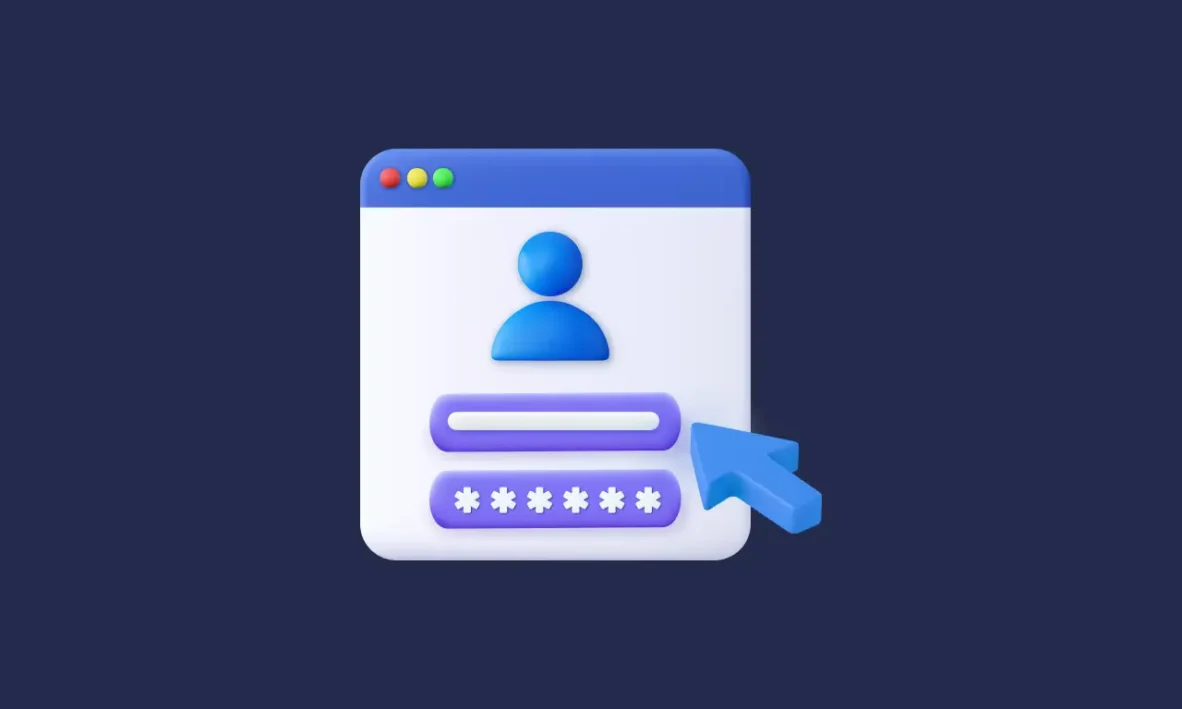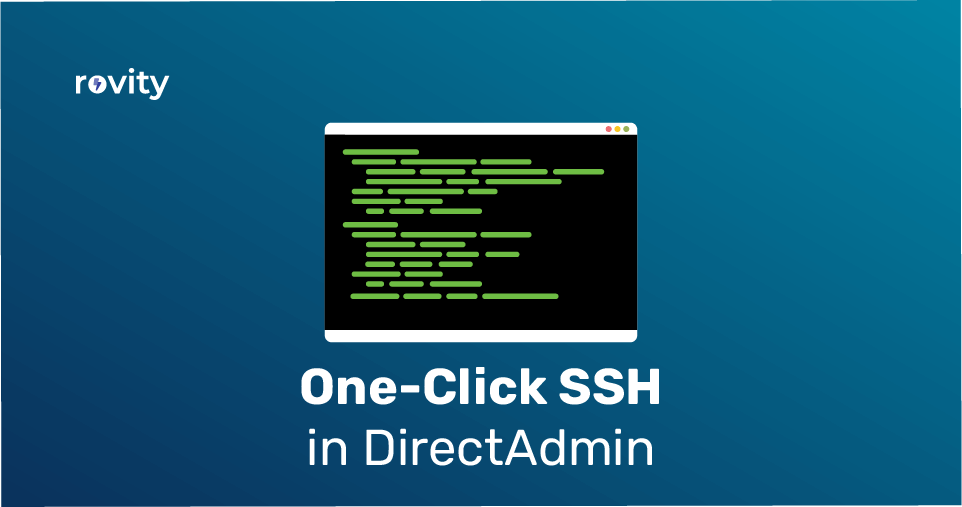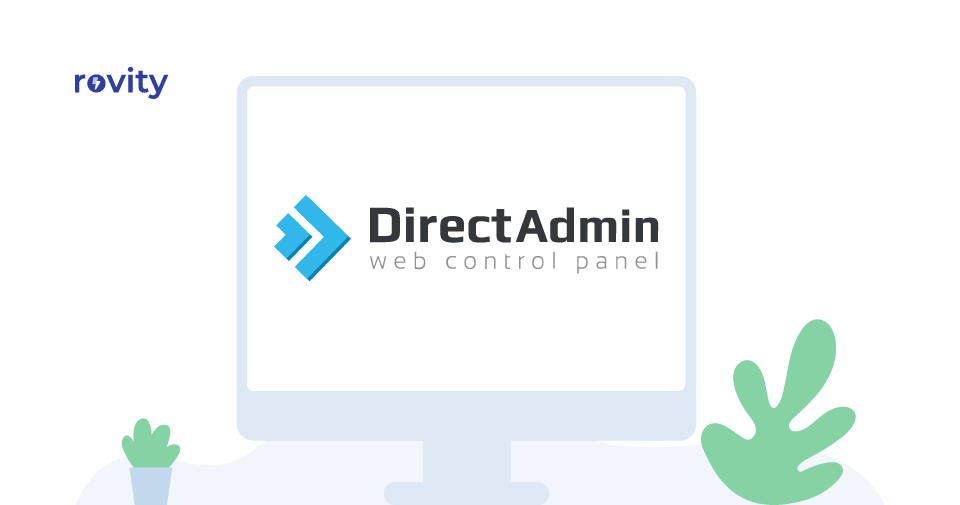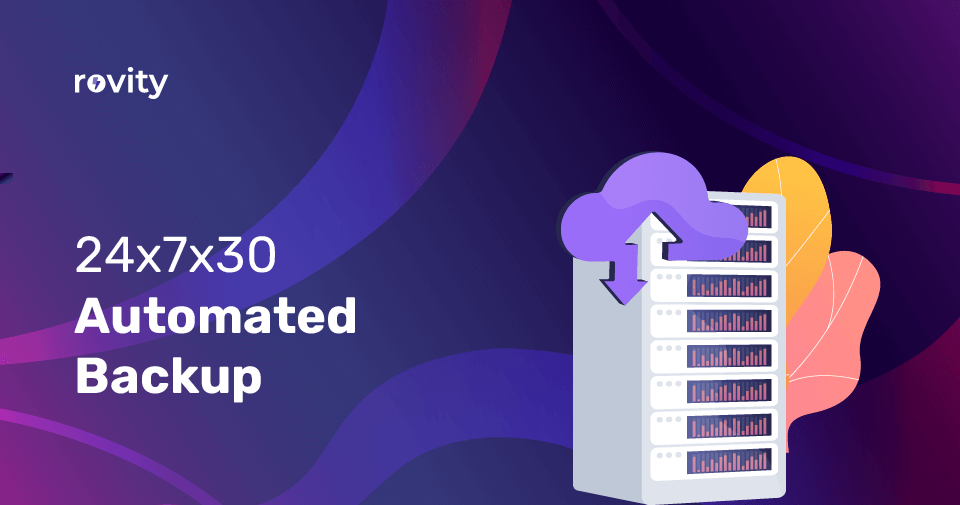Do you know you can host multiple domains with our higher plans like Gold and Diamonds?
Having the ability to host more than one domain within the same DirectAdmin account is one of the primary reasons our customers subscribed to higher plans.
This tutorial will show you how you can add and manage a new domain in your DirectAdmin account step by step.
We need to first log in to your DirectAdmin account.
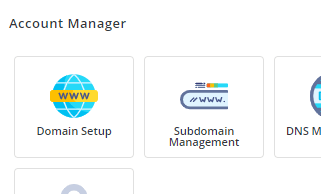
Once you have logged in, you will need to click on the Domain Setup icon under the Account Manager category.
You will then see the Domain management page.
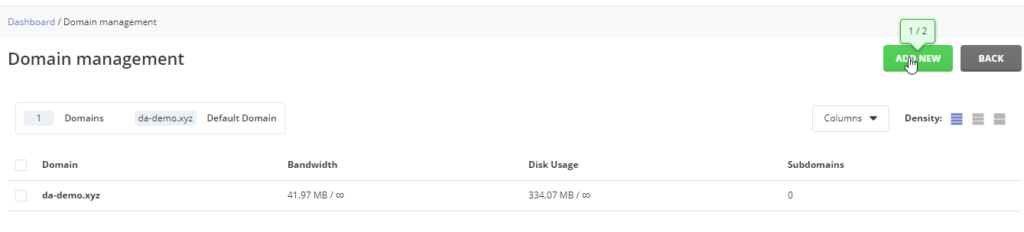
If you have not added another domain, you will see the Add New button depends on the plan you have subscribed to.
In this example, only one domain out of two is hosted.
Thus the Add New button is active.
Now click on the Add New button.
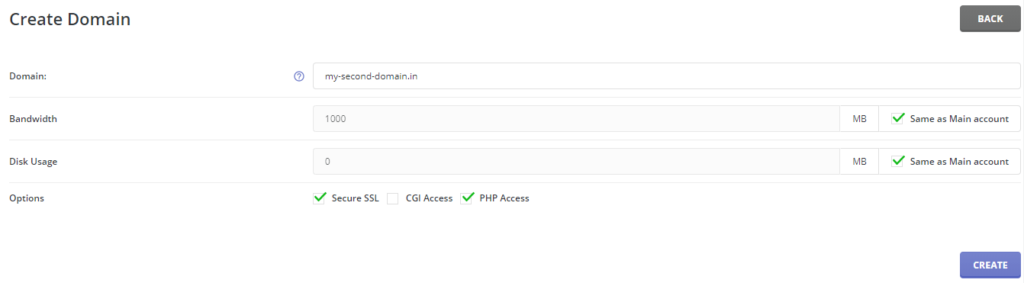
In the Create Domain page, input your domain name in the Domain field.
We recommend you leave everything by default. However, feel free to make changes as per your requirements.
For example, I will use my-second-domain.in as the domain name.

Now click on the Create button.
DirectAdmin will add your new domain to the Domain list along with the Domain Created Successfully Message.

Since you have multiple domains, you will need to select the preferred domain name from the dropdown menu.
Otherwise, you can’t manage domain-related tasks.
For example, to install an SSL Certificate, you need to change the domain name from the dropdown menu.
Are you managing multiple domains from a single DirectAdmin account?
Let us know your thoughts in the comment section below.